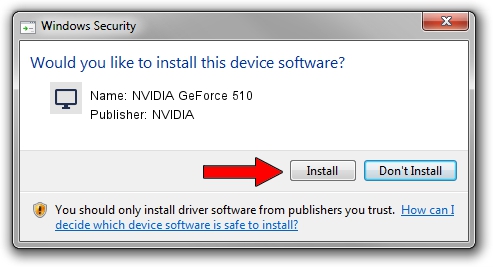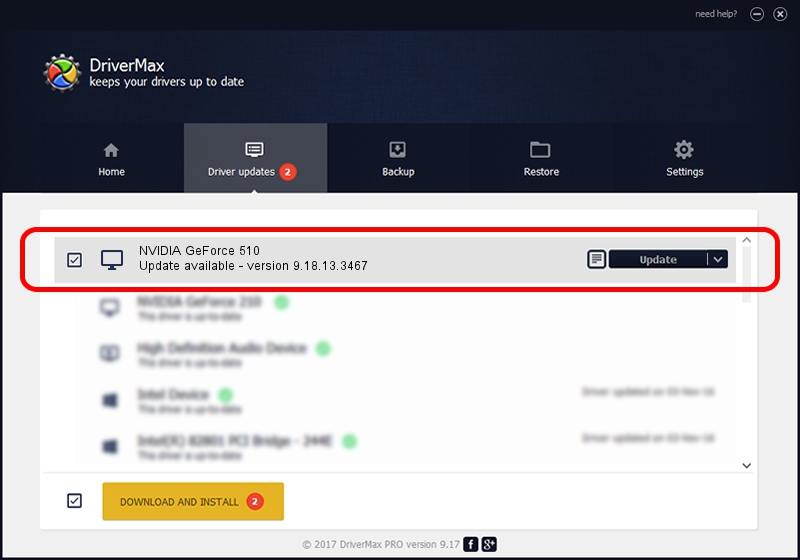Advertising seems to be blocked by your browser.
The ads help us provide this software and web site to you for free.
Please support our project by allowing our site to show ads.
Home /
Manufacturers /
NVIDIA /
NVIDIA GeForce 510 /
PCI/VEN_10DE&DEV_1042&SUBSYS_25961462 /
9.18.13.3467 Jan 15, 2014
NVIDIA NVIDIA GeForce 510 how to download and install the driver
NVIDIA GeForce 510 is a Display Adapters hardware device. The Windows version of this driver was developed by NVIDIA. PCI/VEN_10DE&DEV_1042&SUBSYS_25961462 is the matching hardware id of this device.
1. Manually install NVIDIA NVIDIA GeForce 510 driver
- Download the driver setup file for NVIDIA NVIDIA GeForce 510 driver from the location below. This download link is for the driver version 9.18.13.3467 released on 2014-01-15.
- Start the driver installation file from a Windows account with administrative rights. If your User Access Control (UAC) is enabled then you will have to confirm the installation of the driver and run the setup with administrative rights.
- Follow the driver setup wizard, which should be pretty straightforward. The driver setup wizard will analyze your PC for compatible devices and will install the driver.
- Restart your computer and enjoy the fresh driver, it is as simple as that.
This driver was installed by many users and received an average rating of 3.8 stars out of 60587 votes.
2. How to use DriverMax to install NVIDIA NVIDIA GeForce 510 driver
The most important advantage of using DriverMax is that it will setup the driver for you in just a few seconds and it will keep each driver up to date. How easy can you install a driver with DriverMax? Let's follow a few steps!
- Open DriverMax and push on the yellow button that says ~SCAN FOR DRIVER UPDATES NOW~. Wait for DriverMax to scan and analyze each driver on your computer.
- Take a look at the list of driver updates. Search the list until you find the NVIDIA NVIDIA GeForce 510 driver. Click on Update.
- Enjoy using the updated driver! :)

Aug 8 2016 8:14AM / Written by Daniel Statescu for DriverMax
follow @DanielStatescu