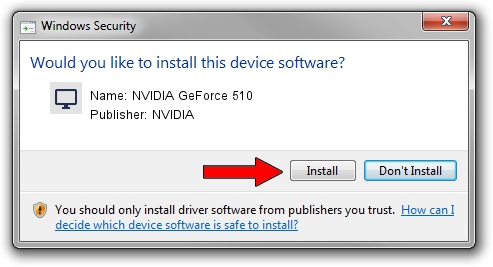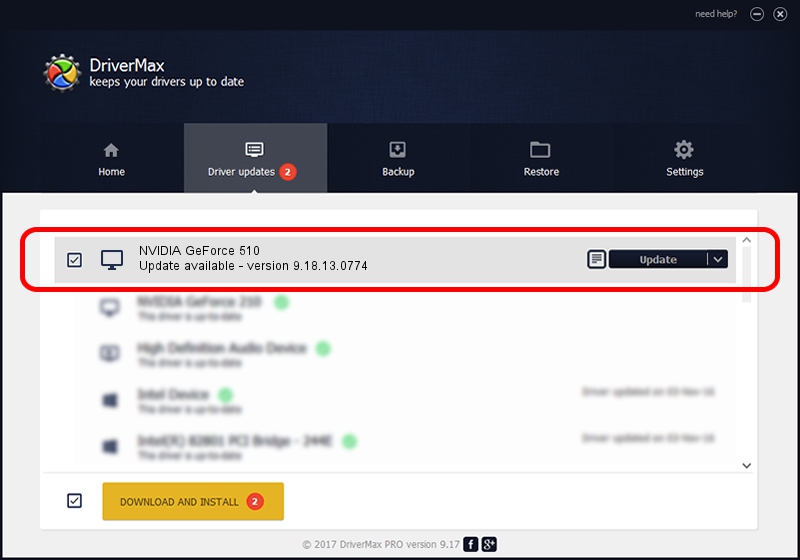Advertising seems to be blocked by your browser.
The ads help us provide this software and web site to you for free.
Please support our project by allowing our site to show ads.
Home /
Manufacturers /
NVIDIA /
NVIDIA GeForce 510 /
PCI/VEN_10DE&DEV_1042&SUBSYS_25961462 /
9.18.13.0774 Jan 03, 2013
Download and install NVIDIA NVIDIA GeForce 510 driver
NVIDIA GeForce 510 is a Display Adapters hardware device. The Windows version of this driver was developed by NVIDIA. PCI/VEN_10DE&DEV_1042&SUBSYS_25961462 is the matching hardware id of this device.
1. Install NVIDIA NVIDIA GeForce 510 driver manually
- You can download from the link below the driver setup file for the NVIDIA NVIDIA GeForce 510 driver. The archive contains version 9.18.13.0774 released on 2013-01-03 of the driver.
- Run the driver installer file from a user account with administrative rights. If your User Access Control Service (UAC) is started please accept of the driver and run the setup with administrative rights.
- Go through the driver setup wizard, which will guide you; it should be quite easy to follow. The driver setup wizard will scan your PC and will install the right driver.
- When the operation finishes shutdown and restart your computer in order to use the updated driver. As you can see it was quite smple to install a Windows driver!
This driver received an average rating of 3.2 stars out of 33750 votes.
2. How to install NVIDIA NVIDIA GeForce 510 driver using DriverMax
The advantage of using DriverMax is that it will install the driver for you in the easiest possible way and it will keep each driver up to date. How can you install a driver with DriverMax? Let's see!
- Open DriverMax and press on the yellow button that says ~SCAN FOR DRIVER UPDATES NOW~. Wait for DriverMax to scan and analyze each driver on your computer.
- Take a look at the list of available driver updates. Scroll the list down until you find the NVIDIA NVIDIA GeForce 510 driver. Click the Update button.
- That's all, the driver is now installed!

Jul 31 2016 2:30PM / Written by Dan Armano for DriverMax
follow @danarm