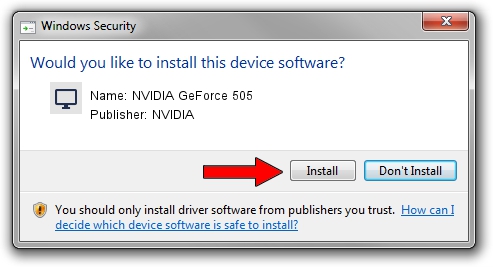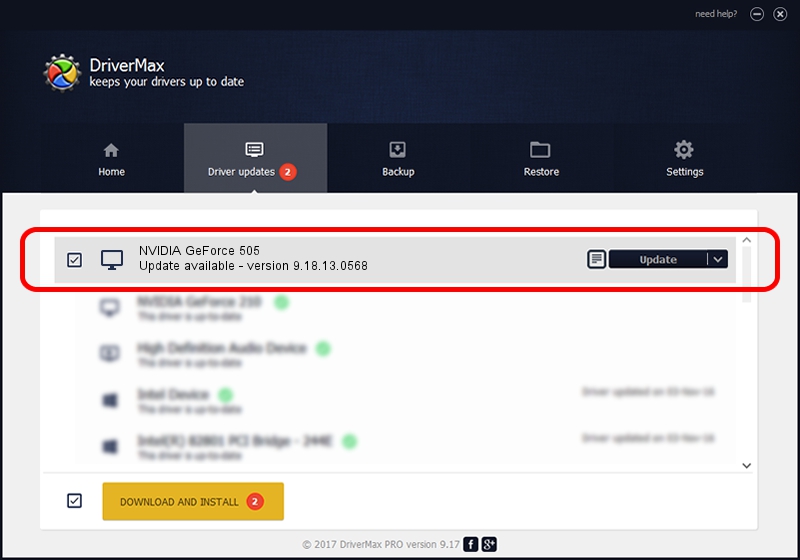Advertising seems to be blocked by your browser.
The ads help us provide this software and web site to you for free.
Please support our project by allowing our site to show ads.
Home /
Manufacturers /
NVIDIA /
NVIDIA GeForce 505 /
PCI/VEN_10DE&DEV_0A7B /
9.18.13.0568 Aug 08, 2012
Download and install NVIDIA NVIDIA GeForce 505 driver
NVIDIA GeForce 505 is a Display Adapters hardware device. This driver was developed by NVIDIA. The hardware id of this driver is PCI/VEN_10DE&DEV_0A7B; this string has to match your hardware.
1. Manually install NVIDIA NVIDIA GeForce 505 driver
- You can download from the link below the driver installer file for the NVIDIA NVIDIA GeForce 505 driver. The archive contains version 9.18.13.0568 released on 2012-08-08 of the driver.
- Start the driver installer file from a user account with administrative rights. If your UAC (User Access Control) is enabled please accept of the driver and run the setup with administrative rights.
- Follow the driver setup wizard, which will guide you; it should be pretty easy to follow. The driver setup wizard will scan your computer and will install the right driver.
- When the operation finishes shutdown and restart your computer in order to use the updated driver. As you can see it was quite smple to install a Windows driver!
This driver was rated with an average of 3.5 stars by 9909 users.
2. How to use DriverMax to install NVIDIA NVIDIA GeForce 505 driver
The most important advantage of using DriverMax is that it will setup the driver for you in the easiest possible way and it will keep each driver up to date. How easy can you install a driver using DriverMax? Let's follow a few steps!
- Open DriverMax and press on the yellow button that says ~SCAN FOR DRIVER UPDATES NOW~. Wait for DriverMax to analyze each driver on your computer.
- Take a look at the list of available driver updates. Scroll the list down until you locate the NVIDIA NVIDIA GeForce 505 driver. Click on Update.
- Enjoy using the updated driver! :)