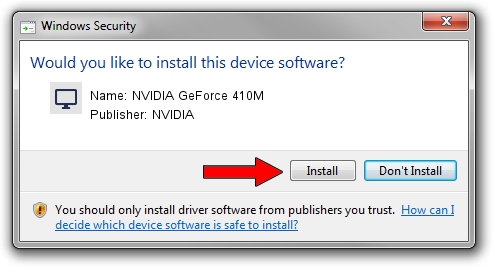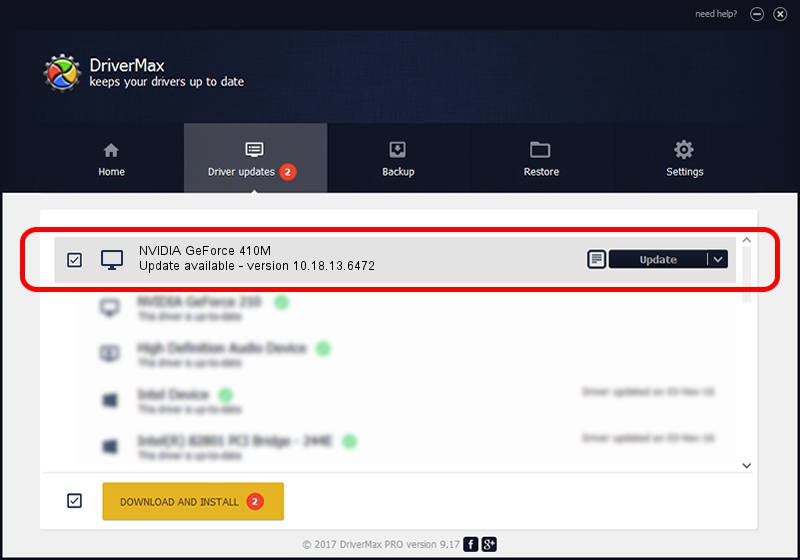Advertising seems to be blocked by your browser.
The ads help us provide this software and web site to you for free.
Please support our project by allowing our site to show ads.
Home /
Manufacturers /
NVIDIA /
NVIDIA GeForce 410M /
PCI/VEN_10DE&DEV_1055&SUBSYS_908B104D /
10.18.13.6472 Mar 21, 2016
NVIDIA NVIDIA GeForce 410M - two ways of downloading and installing the driver
NVIDIA GeForce 410M is a Display Adapters hardware device. This Windows driver was developed by NVIDIA. In order to make sure you are downloading the exact right driver the hardware id is PCI/VEN_10DE&DEV_1055&SUBSYS_908B104D.
1. Install NVIDIA NVIDIA GeForce 410M driver manually
- You can download from the link below the driver installer file for the NVIDIA NVIDIA GeForce 410M driver. The archive contains version 10.18.13.6472 dated 2016-03-21 of the driver.
- Run the driver installer file from a user account with the highest privileges (rights). If your UAC (User Access Control) is running please accept of the driver and run the setup with administrative rights.
- Follow the driver setup wizard, which will guide you; it should be quite easy to follow. The driver setup wizard will analyze your PC and will install the right driver.
- When the operation finishes restart your PC in order to use the updated driver. It is as simple as that to install a Windows driver!
Size of this driver: 175541255 bytes (167.41 MB)
Driver rating 3.3 stars out of 33188 votes.
This driver was released for the following versions of Windows:
- This driver works on Windows 10 32 bits
- This driver works on Windows 11 32 bits
2. The easy way: using DriverMax to install NVIDIA NVIDIA GeForce 410M driver
The advantage of using DriverMax is that it will install the driver for you in the easiest possible way and it will keep each driver up to date. How easy can you install a driver using DriverMax? Let's see!
- Start DriverMax and click on the yellow button named ~SCAN FOR DRIVER UPDATES NOW~. Wait for DriverMax to scan and analyze each driver on your PC.
- Take a look at the list of driver updates. Scroll the list down until you find the NVIDIA NVIDIA GeForce 410M driver. Click the Update button.
- That's it, you installed your first driver!

Mar 30 2024 4:43PM / Written by Andreea Kartman for DriverMax
follow @DeeaKartman