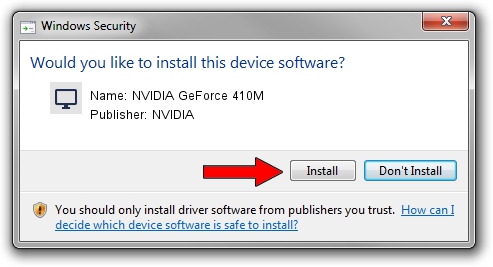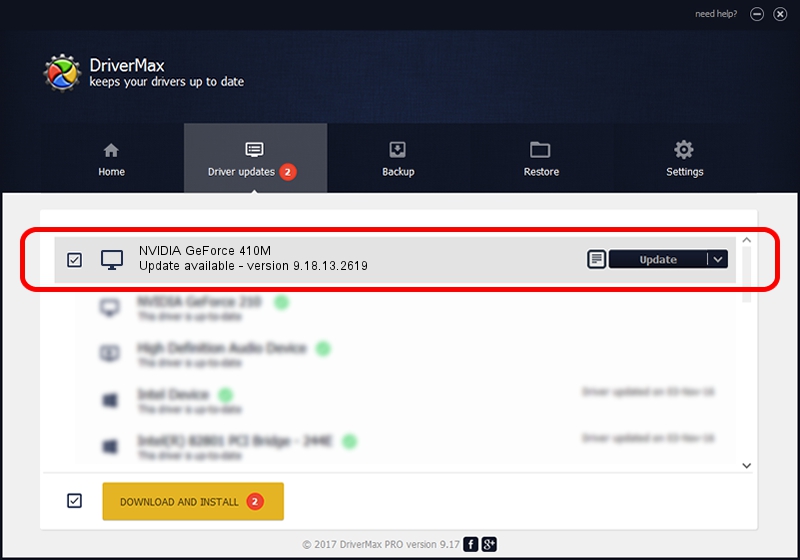Advertising seems to be blocked by your browser.
The ads help us provide this software and web site to you for free.
Please support our project by allowing our site to show ads.
Home /
Manufacturers /
NVIDIA /
NVIDIA GeForce 410M /
PCI/VEN_10DE&DEV_1054&SUBSYS_397F17AA /
9.18.13.2619 Jul 13, 2013
NVIDIA NVIDIA GeForce 410M driver download and installation
NVIDIA GeForce 410M is a Display Adapters device. This driver was developed by NVIDIA. The hardware id of this driver is PCI/VEN_10DE&DEV_1054&SUBSYS_397F17AA; this string has to match your hardware.
1. Manually install NVIDIA NVIDIA GeForce 410M driver
- Download the setup file for NVIDIA NVIDIA GeForce 410M driver from the location below. This download link is for the driver version 9.18.13.2619 released on 2013-07-13.
- Run the driver setup file from a Windows account with the highest privileges (rights). If your User Access Control Service (UAC) is enabled then you will have to confirm the installation of the driver and run the setup with administrative rights.
- Follow the driver setup wizard, which should be quite easy to follow. The driver setup wizard will scan your PC for compatible devices and will install the driver.
- Restart your computer and enjoy the new driver, as you can see it was quite smple.
Size of this driver: 163674538 bytes (156.09 MB)
Driver rating 4.7 stars out of 44925 votes.
This driver was released for the following versions of Windows:
- This driver works on Windows 7 64 bits
- This driver works on Windows 8 64 bits
- This driver works on Windows 8.1 64 bits
- This driver works on Windows 10 64 bits
- This driver works on Windows 11 64 bits
2. How to install NVIDIA NVIDIA GeForce 410M driver using DriverMax
The advantage of using DriverMax is that it will setup the driver for you in just a few seconds and it will keep each driver up to date. How can you install a driver using DriverMax? Let's follow a few steps!
- Start DriverMax and click on the yellow button that says ~SCAN FOR DRIVER UPDATES NOW~. Wait for DriverMax to analyze each driver on your computer.
- Take a look at the list of driver updates. Search the list until you find the NVIDIA NVIDIA GeForce 410M driver. Click the Update button.
- Finished installing the driver!

Jul 18 2016 8:20AM / Written by Daniel Statescu for DriverMax
follow @DanielStatescu