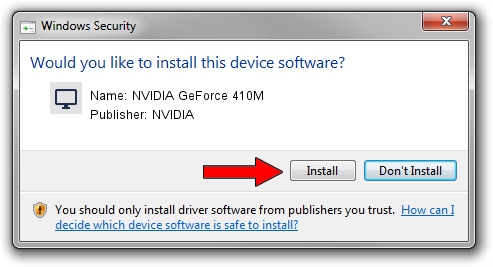Advertising seems to be blocked by your browser.
The ads help us provide this software and web site to you for free.
Please support our project by allowing our site to show ads.
Home /
Manufacturers /
NVIDIA /
NVIDIA GeForce 410M /
PCI/VEN_10DE&DEV_1054&SUBSYS_397D17AA /
8.17.13.0142 May 15, 2012
NVIDIA NVIDIA GeForce 410M - two ways of downloading and installing the driver
NVIDIA GeForce 410M is a Display Adapters device. This Windows driver was developed by NVIDIA. PCI/VEN_10DE&DEV_1054&SUBSYS_397D17AA is the matching hardware id of this device.
1. How to manually install NVIDIA NVIDIA GeForce 410M driver
- Download the setup file for NVIDIA NVIDIA GeForce 410M driver from the location below. This is the download link for the driver version 8.17.13.0142 dated 2012-05-15.
- Run the driver setup file from a Windows account with the highest privileges (rights). If your UAC (User Access Control) is started then you will have to accept of the driver and run the setup with administrative rights.
- Go through the driver setup wizard, which should be quite easy to follow. The driver setup wizard will scan your PC for compatible devices and will install the driver.
- Restart your computer and enjoy the new driver, as you can see it was quite smple.
Driver file size: 148595610 bytes (141.71 MB)
This driver was rated with an average of 4.8 stars by 96721 users.
This driver is fully compatible with the following versions of Windows:
- This driver works on Windows 7 64 bits
- This driver works on Windows 8 64 bits
- This driver works on Windows 8.1 64 bits
- This driver works on Windows 10 64 bits
- This driver works on Windows 11 64 bits
2. Using DriverMax to install NVIDIA NVIDIA GeForce 410M driver
The most important advantage of using DriverMax is that it will install the driver for you in just a few seconds and it will keep each driver up to date. How can you install a driver with DriverMax? Let's follow a few steps!
- Open DriverMax and click on the yellow button named ~SCAN FOR DRIVER UPDATES NOW~. Wait for DriverMax to analyze each driver on your PC.
- Take a look at the list of driver updates. Search the list until you find the NVIDIA NVIDIA GeForce 410M driver. Click the Update button.
- Enjoy using the updated driver! :)

Jul 7 2016 1:11AM / Written by Dan Armano for DriverMax
follow @danarm