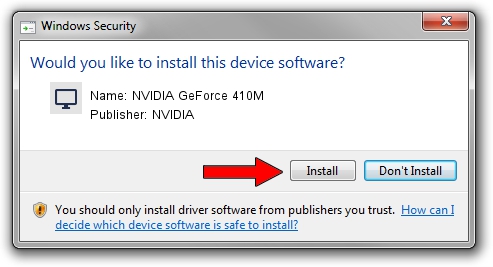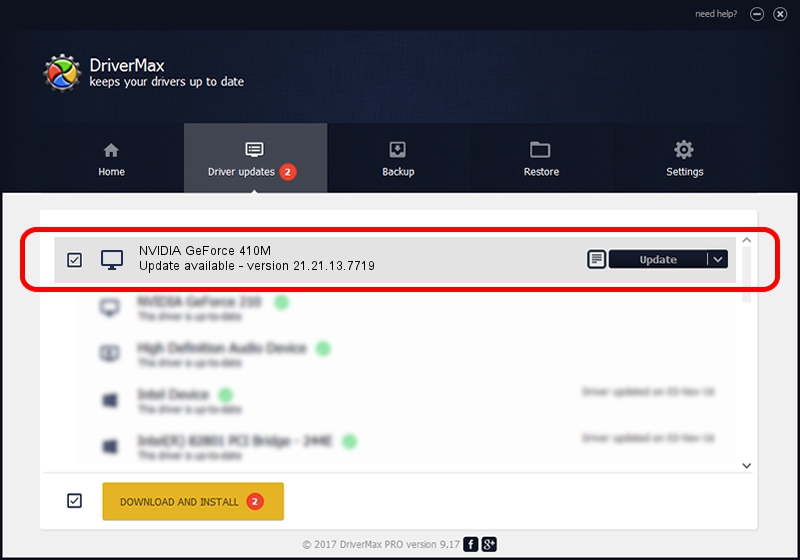Advertising seems to be blocked by your browser.
The ads help us provide this software and web site to you for free.
Please support our project by allowing our site to show ads.
Home /
Manufacturers /
NVIDIA /
NVIDIA GeForce 410M /
PCI/VEN_10DE&DEV_1054&SUBSYS_165610CF /
21.21.13.7719 Mar 29, 2017
NVIDIA NVIDIA GeForce 410M how to download and install the driver
NVIDIA GeForce 410M is a Display Adapters device. This Windows driver was developed by NVIDIA. PCI/VEN_10DE&DEV_1054&SUBSYS_165610CF is the matching hardware id of this device.
1. NVIDIA NVIDIA GeForce 410M - install the driver manually
- Download the setup file for NVIDIA NVIDIA GeForce 410M driver from the location below. This download link is for the driver version 21.21.13.7719 dated 2017-03-29.
- Start the driver setup file from a Windows account with the highest privileges (rights). If your User Access Control Service (UAC) is running then you will have to confirm the installation of the driver and run the setup with administrative rights.
- Go through the driver installation wizard, which should be quite straightforward. The driver installation wizard will scan your PC for compatible devices and will install the driver.
- Restart your PC and enjoy the new driver, as you can see it was quite smple.
Size of this driver: 162297836 bytes (154.78 MB)
This driver was installed by many users and received an average rating of 4.3 stars out of 15085 votes.
This driver was released for the following versions of Windows:
- This driver works on Windows 7 32 bits
- This driver works on Windows 8 32 bits
- This driver works on Windows 8.1 32 bits
2. Using DriverMax to install NVIDIA NVIDIA GeForce 410M driver
The advantage of using DriverMax is that it will install the driver for you in the easiest possible way and it will keep each driver up to date. How easy can you install a driver using DriverMax? Let's see!
- Start DriverMax and press on the yellow button named ~SCAN FOR DRIVER UPDATES NOW~. Wait for DriverMax to analyze each driver on your computer.
- Take a look at the list of available driver updates. Scroll the list down until you find the NVIDIA NVIDIA GeForce 410M driver. Click on Update.
- Enjoy using the updated driver! :)

May 31 2024 11:10PM / Written by Daniel Statescu for DriverMax
follow @DanielStatescu