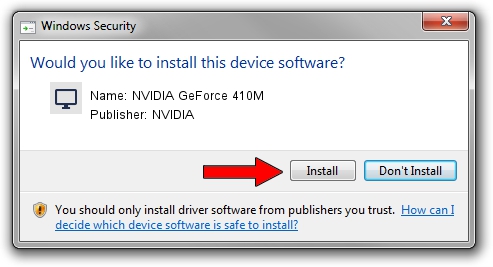Advertising seems to be blocked by your browser.
The ads help us provide this software and web site to you for free.
Please support our project by allowing our site to show ads.
Home /
Manufacturers /
NVIDIA /
NVIDIA GeForce 410M /
PCI/VEN_10DE&DEV_1054&SUBSYS_11251458 /
21.21.13.7254 Aug 11, 2016
Driver for NVIDIA NVIDIA GeForce 410M - downloading and installing it
NVIDIA GeForce 410M is a Display Adapters hardware device. The Windows version of this driver was developed by NVIDIA. The hardware id of this driver is PCI/VEN_10DE&DEV_1054&SUBSYS_11251458.
1. NVIDIA NVIDIA GeForce 410M - install the driver manually
- You can download from the link below the driver installer file for the NVIDIA NVIDIA GeForce 410M driver. The archive contains version 21.21.13.7254 dated 2016-08-11 of the driver.
- Start the driver installer file from a user account with the highest privileges (rights). If your User Access Control Service (UAC) is enabled please accept of the driver and run the setup with administrative rights.
- Follow the driver installation wizard, which will guide you; it should be pretty easy to follow. The driver installation wizard will analyze your PC and will install the right driver.
- When the operation finishes restart your PC in order to use the updated driver. It is as simple as that to install a Windows driver!
Download size of the driver: 237724759 bytes (226.71 MB)
This driver was rated with an average of 4.6 stars by 45007 users.
This driver is fully compatible with the following versions of Windows:
- This driver works on Windows 7 64 bits
- This driver works on Windows 8 64 bits
- This driver works on Windows 8.1 64 bits
2. Using DriverMax to install NVIDIA NVIDIA GeForce 410M driver
The advantage of using DriverMax is that it will install the driver for you in just a few seconds and it will keep each driver up to date. How easy can you install a driver using DriverMax? Let's take a look!
- Start DriverMax and press on the yellow button named ~SCAN FOR DRIVER UPDATES NOW~. Wait for DriverMax to analyze each driver on your computer.
- Take a look at the list of detected driver updates. Search the list until you locate the NVIDIA NVIDIA GeForce 410M driver. Click the Update button.
- Enjoy using the updated driver! :)

May 15 2024 8:09PM / Written by Dan Armano for DriverMax
follow @danarm