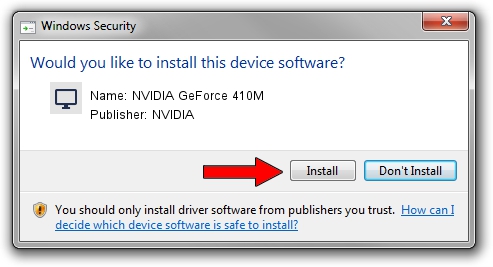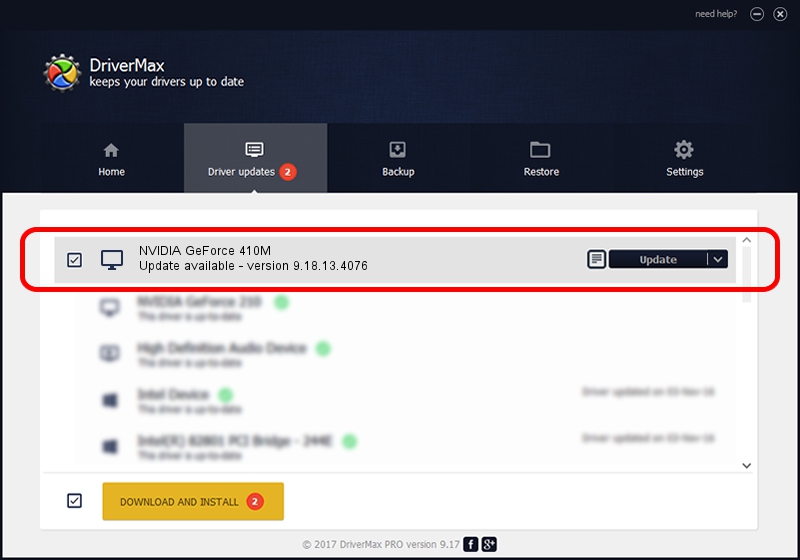Advertising seems to be blocked by your browser.
The ads help us provide this software and web site to you for free.
Please support our project by allowing our site to show ads.
Home /
Manufacturers /
NVIDIA /
NVIDIA GeForce 410M /
PCI/VEN_10DE&DEV_1054&SUBSYS_109C1462 /
9.18.13.4076 Aug 26, 2014
Download and install NVIDIA NVIDIA GeForce 410M driver
NVIDIA GeForce 410M is a Display Adapters device. This Windows driver was developed by NVIDIA. PCI/VEN_10DE&DEV_1054&SUBSYS_109C1462 is the matching hardware id of this device.
1. Install NVIDIA NVIDIA GeForce 410M driver manually
- You can download from the link below the driver setup file for the NVIDIA NVIDIA GeForce 410M driver. The archive contains version 9.18.13.4076 dated 2014-08-26 of the driver.
- Run the driver installer file from a user account with administrative rights. If your UAC (User Access Control) is enabled please accept of the driver and run the setup with administrative rights.
- Follow the driver installation wizard, which will guide you; it should be pretty easy to follow. The driver installation wizard will analyze your computer and will install the right driver.
- When the operation finishes shutdown and restart your PC in order to use the updated driver. As you can see it was quite smple to install a Windows driver!
This driver was installed by many users and received an average rating of 3.1 stars out of 54853 votes.
2. Installing the NVIDIA NVIDIA GeForce 410M driver using DriverMax: the easy way
The most important advantage of using DriverMax is that it will setup the driver for you in the easiest possible way and it will keep each driver up to date, not just this one. How can you install a driver with DriverMax? Let's follow a few steps!
- Start DriverMax and push on the yellow button named ~SCAN FOR DRIVER UPDATES NOW~. Wait for DriverMax to analyze each driver on your computer.
- Take a look at the list of driver updates. Scroll the list down until you find the NVIDIA NVIDIA GeForce 410M driver. Click the Update button.
- Finished installing the driver!

Jun 23 2016 8:10AM / Written by Daniel Statescu for DriverMax
follow @DanielStatescu