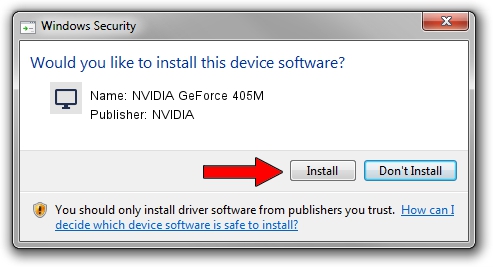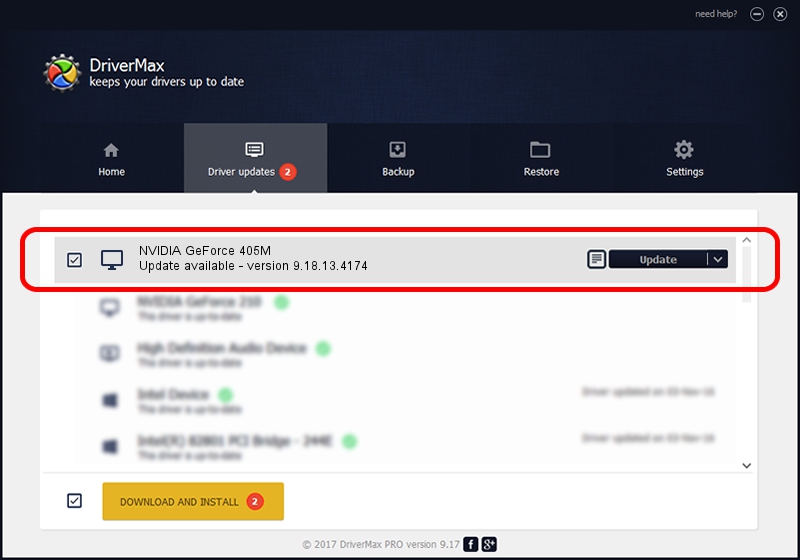Advertising seems to be blocked by your browser.
The ads help us provide this software and web site to you for free.
Please support our project by allowing our site to show ads.
Home /
Manufacturers /
NVIDIA /
NVIDIA GeForce 405M /
PCI/VEN_10DE&DEV_0A7A&SUBSYS_397D17AA /
9.18.13.4174 Jun 29, 2015
Driver for NVIDIA NVIDIA GeForce 405M - downloading and installing it
NVIDIA GeForce 405M is a Display Adapters device. This driver was developed by NVIDIA. PCI/VEN_10DE&DEV_0A7A&SUBSYS_397D17AA is the matching hardware id of this device.
1. Install NVIDIA NVIDIA GeForce 405M driver manually
- You can download from the link below the driver setup file for the NVIDIA NVIDIA GeForce 405M driver. The archive contains version 9.18.13.4174 dated 2015-06-29 of the driver.
- Run the driver installer file from a user account with administrative rights. If your UAC (User Access Control) is started please confirm the installation of the driver and run the setup with administrative rights.
- Follow the driver installation wizard, which will guide you; it should be pretty easy to follow. The driver installation wizard will scan your computer and will install the right driver.
- When the operation finishes shutdown and restart your PC in order to use the updated driver. As you can see it was quite smple to install a Windows driver!
This driver was installed by many users and received an average rating of 3.9 stars out of 64050 votes.
2. The easy way: using DriverMax to install NVIDIA NVIDIA GeForce 405M driver
The most important advantage of using DriverMax is that it will install the driver for you in the easiest possible way and it will keep each driver up to date, not just this one. How can you install a driver using DriverMax? Let's see!
- Open DriverMax and click on the yellow button that says ~SCAN FOR DRIVER UPDATES NOW~. Wait for DriverMax to scan and analyze each driver on your computer.
- Take a look at the list of detected driver updates. Search the list until you find the NVIDIA NVIDIA GeForce 405M driver. Click the Update button.
- That's it, you installed your first driver!

Aug 30 2024 7:46AM / Written by Daniel Statescu for DriverMax
follow @DanielStatescu