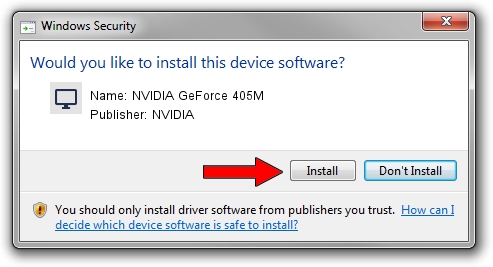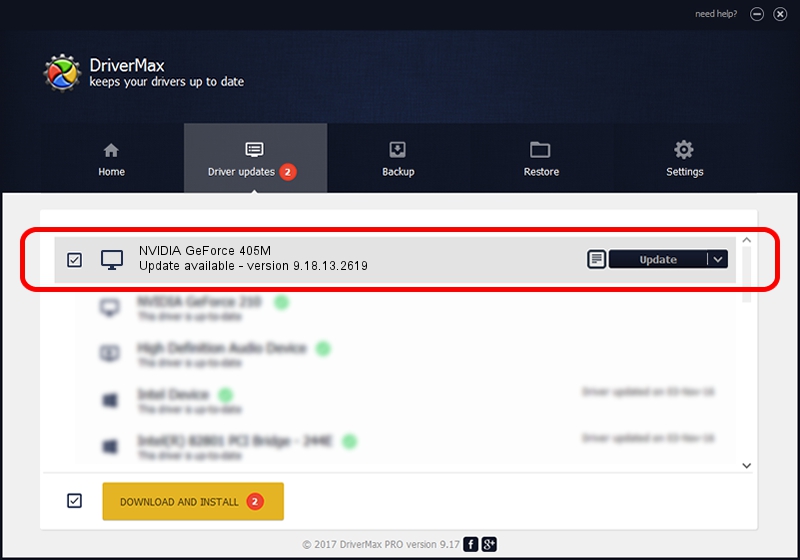Advertising seems to be blocked by your browser.
The ads help us provide this software and web site to you for free.
Please support our project by allowing our site to show ads.
Home /
Manufacturers /
NVIDIA /
NVIDIA GeForce 405M /
PCI/VEN_10DE&DEV_0A7A&SUBSYS_397D17AA /
9.18.13.2619 Jul 13, 2013
NVIDIA NVIDIA GeForce 405M how to download and install the driver
NVIDIA GeForce 405M is a Display Adapters hardware device. The Windows version of this driver was developed by NVIDIA. PCI/VEN_10DE&DEV_0A7A&SUBSYS_397D17AA is the matching hardware id of this device.
1. Install NVIDIA NVIDIA GeForce 405M driver manually
- Download the driver setup file for NVIDIA NVIDIA GeForce 405M driver from the location below. This is the download link for the driver version 9.18.13.2619 dated 2013-07-13.
- Start the driver setup file from a Windows account with the highest privileges (rights). If your User Access Control (UAC) is started then you will have to confirm the installation of the driver and run the setup with administrative rights.
- Go through the driver setup wizard, which should be quite straightforward. The driver setup wizard will scan your PC for compatible devices and will install the driver.
- Restart your PC and enjoy the new driver, as you can see it was quite smple.
The file size of this driver is 163674538 bytes (156.09 MB)
Driver rating 4.4 stars out of 86712 votes.
This driver is fully compatible with the following versions of Windows:
- This driver works on Windows 7 64 bits
- This driver works on Windows 8 64 bits
- This driver works on Windows 8.1 64 bits
- This driver works on Windows 10 64 bits
- This driver works on Windows 11 64 bits
2. The easy way: using DriverMax to install NVIDIA NVIDIA GeForce 405M driver
The most important advantage of using DriverMax is that it will setup the driver for you in just a few seconds and it will keep each driver up to date, not just this one. How easy can you install a driver with DriverMax? Let's follow a few steps!
- Open DriverMax and press on the yellow button that says ~SCAN FOR DRIVER UPDATES NOW~. Wait for DriverMax to analyze each driver on your computer.
- Take a look at the list of detected driver updates. Scroll the list down until you find the NVIDIA NVIDIA GeForce 405M driver. Click on Update.
- Enjoy using the updated driver! :)

Jul 11 2016 12:28PM / Written by Dan Armano for DriverMax
follow @danarm