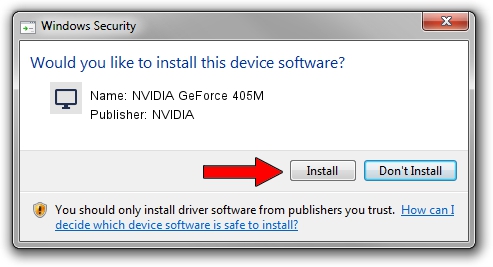Advertising seems to be blocked by your browser.
The ads help us provide this software and web site to you for free.
Please support our project by allowing our site to show ads.
Home /
Manufacturers /
NVIDIA /
NVIDIA GeForce 405M /
PCI/VEN_10DE&DEV_0A77 /
9.18.13.3288 Mar 21, 2014
Download and install NVIDIA NVIDIA GeForce 405M driver
NVIDIA GeForce 405M is a Display Adapters hardware device. This Windows driver was developed by NVIDIA. The hardware id of this driver is PCI/VEN_10DE&DEV_0A77; this string has to match your hardware.
1. NVIDIA NVIDIA GeForce 405M - install the driver manually
- Download the driver setup file for NVIDIA NVIDIA GeForce 405M driver from the location below. This download link is for the driver version 9.18.13.3288 dated 2014-03-21.
- Run the driver installation file from a Windows account with the highest privileges (rights). If your User Access Control (UAC) is enabled then you will have to accept of the driver and run the setup with administrative rights.
- Go through the driver installation wizard, which should be quite straightforward. The driver installation wizard will scan your PC for compatible devices and will install the driver.
- Restart your computer and enjoy the new driver, it is as simple as that.
Size of this driver: 174869793 bytes (166.77 MB)
Driver rating 4.9 stars out of 98906 votes.
This driver is compatible with the following versions of Windows:
- This driver works on Windows Vista 64 bits
- This driver works on Windows 7 64 bits
- This driver works on Windows 8 64 bits
- This driver works on Windows 8.1 64 bits
- This driver works on Windows 10 64 bits
- This driver works on Windows 11 64 bits
2. Installing the NVIDIA NVIDIA GeForce 405M driver using DriverMax: the easy way
The most important advantage of using DriverMax is that it will install the driver for you in just a few seconds and it will keep each driver up to date. How can you install a driver with DriverMax? Let's take a look!
- Start DriverMax and push on the yellow button that says ~SCAN FOR DRIVER UPDATES NOW~. Wait for DriverMax to analyze each driver on your computer.
- Take a look at the list of available driver updates. Search the list until you find the NVIDIA NVIDIA GeForce 405M driver. Click on Update.
- Enjoy using the updated driver! :)

Nov 7 2023 1:32AM / Written by Daniel Statescu for DriverMax
follow @DanielStatescu