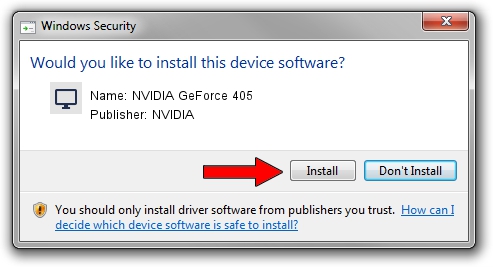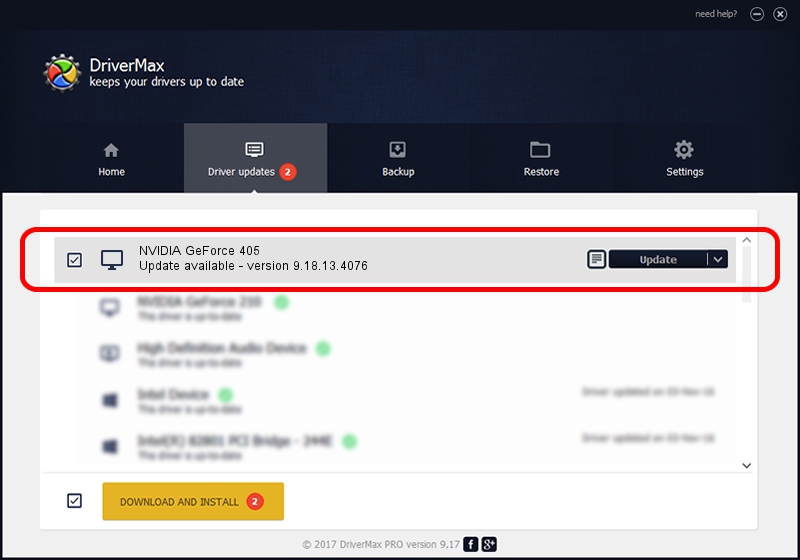Advertising seems to be blocked by your browser.
The ads help us provide this software and web site to you for free.
Please support our project by allowing our site to show ads.
Home /
Manufacturers /
NVIDIA /
NVIDIA GeForce 405 /
PCI/VEN_10DE&DEV_10C5&SUBSYS_908E1B0A /
9.18.13.4076 Aug 26, 2014
Download and install NVIDIA NVIDIA GeForce 405 driver
NVIDIA GeForce 405 is a Display Adapters hardware device. This Windows driver was developed by NVIDIA. The hardware id of this driver is PCI/VEN_10DE&DEV_10C5&SUBSYS_908E1B0A; this string has to match your hardware.
1. Install NVIDIA NVIDIA GeForce 405 driver manually
- You can download from the link below the driver installer file for the NVIDIA NVIDIA GeForce 405 driver. The archive contains version 9.18.13.4076 released on 2014-08-26 of the driver.
- Run the driver installer file from a user account with the highest privileges (rights). If your User Access Control Service (UAC) is running please confirm the installation of the driver and run the setup with administrative rights.
- Go through the driver installation wizard, which will guide you; it should be pretty easy to follow. The driver installation wizard will analyze your computer and will install the right driver.
- When the operation finishes restart your computer in order to use the updated driver. As you can see it was quite smple to install a Windows driver!
This driver received an average rating of 3.1 stars out of 93643 votes.
2. How to install NVIDIA NVIDIA GeForce 405 driver using DriverMax
The most important advantage of using DriverMax is that it will setup the driver for you in just a few seconds and it will keep each driver up to date, not just this one. How can you install a driver with DriverMax? Let's take a look!
- Open DriverMax and press on the yellow button named ~SCAN FOR DRIVER UPDATES NOW~. Wait for DriverMax to analyze each driver on your computer.
- Take a look at the list of detected driver updates. Scroll the list down until you find the NVIDIA NVIDIA GeForce 405 driver. Click the Update button.
- That's all, the driver is now installed!