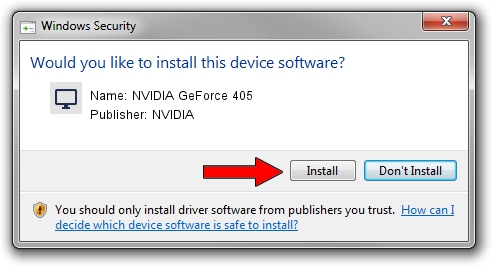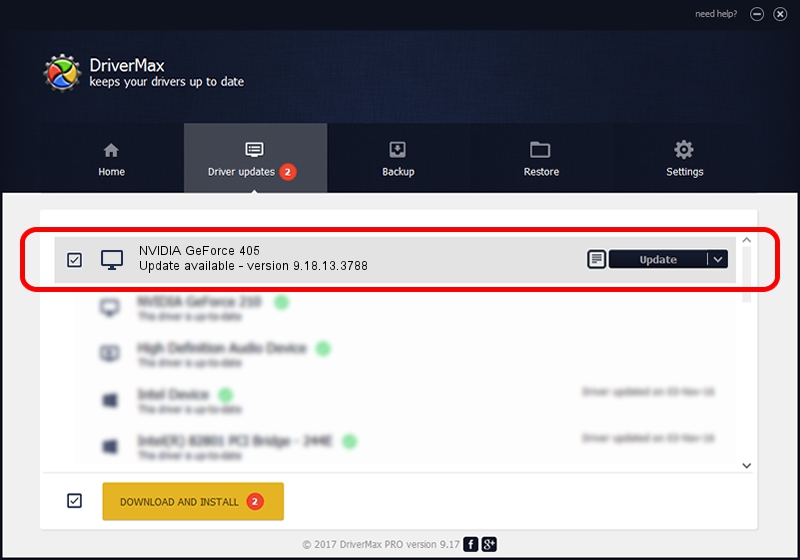Advertising seems to be blocked by your browser.
The ads help us provide this software and web site to you for free.
Please support our project by allowing our site to show ads.
Home /
Manufacturers /
NVIDIA /
NVIDIA GeForce 405 /
PCI/VEN_10DE&DEV_10C5&SUBSYS_839C1043 /
9.18.13.3788 May 19, 2014
NVIDIA NVIDIA GeForce 405 - two ways of downloading and installing the driver
NVIDIA GeForce 405 is a Display Adapters hardware device. The Windows version of this driver was developed by NVIDIA. In order to make sure you are downloading the exact right driver the hardware id is PCI/VEN_10DE&DEV_10C5&SUBSYS_839C1043.
1. NVIDIA NVIDIA GeForce 405 driver - how to install it manually
- You can download from the link below the driver installer file for the NVIDIA NVIDIA GeForce 405 driver. The archive contains version 9.18.13.3788 dated 2014-05-19 of the driver.
- Start the driver installer file from a user account with administrative rights. If your UAC (User Access Control) is enabled please accept of the driver and run the setup with administrative rights.
- Follow the driver setup wizard, which will guide you; it should be pretty easy to follow. The driver setup wizard will scan your PC and will install the right driver.
- When the operation finishes restart your PC in order to use the updated driver. As you can see it was quite smple to install a Windows driver!
This driver received an average rating of 3.1 stars out of 71422 votes.
2. How to use DriverMax to install NVIDIA NVIDIA GeForce 405 driver
The most important advantage of using DriverMax is that it will setup the driver for you in just a few seconds and it will keep each driver up to date. How easy can you install a driver with DriverMax? Let's follow a few steps!
- Start DriverMax and click on the yellow button named ~SCAN FOR DRIVER UPDATES NOW~. Wait for DriverMax to analyze each driver on your computer.
- Take a look at the list of detected driver updates. Scroll the list down until you find the NVIDIA NVIDIA GeForce 405 driver. Click the Update button.
- That's all, the driver is now installed!

Jul 1 2016 4:51PM / Written by Andreea Kartman for DriverMax
follow @DeeaKartman