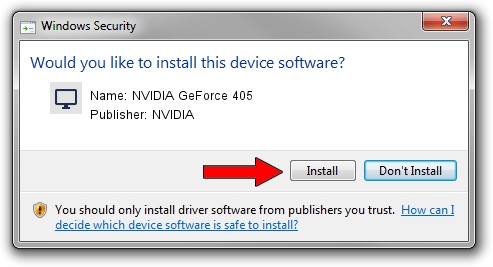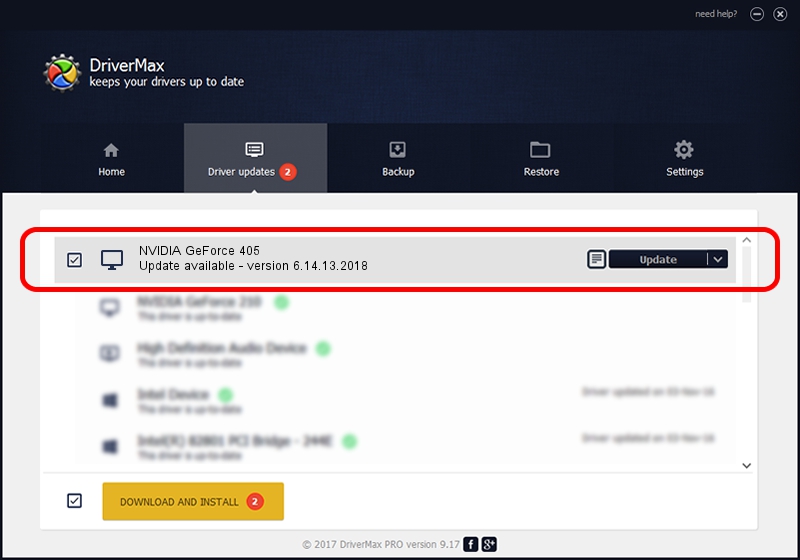Advertising seems to be blocked by your browser.
The ads help us provide this software and web site to you for free.
Please support our project by allowing our site to show ads.
Home /
Manufacturers /
NVIDIA /
NVIDIA GeForce 405 /
PCI/VEN_10DE&DEV_10C5&SUBSYS_183B1462 /
6.14.13.2018 May 12, 2013
NVIDIA NVIDIA GeForce 405 driver download and installation
NVIDIA GeForce 405 is a Display Adapters device. The Windows version of this driver was developed by NVIDIA. The hardware id of this driver is PCI/VEN_10DE&DEV_10C5&SUBSYS_183B1462; this string has to match your hardware.
1. NVIDIA NVIDIA GeForce 405 - install the driver manually
- You can download from the link below the driver installer file for the NVIDIA NVIDIA GeForce 405 driver. The archive contains version 6.14.13.2018 dated 2013-05-12 of the driver.
- Start the driver installer file from a user account with the highest privileges (rights). If your UAC (User Access Control) is running please confirm the installation of the driver and run the setup with administrative rights.
- Go through the driver setup wizard, which will guide you; it should be pretty easy to follow. The driver setup wizard will scan your PC and will install the right driver.
- When the operation finishes shutdown and restart your computer in order to use the updated driver. It is as simple as that to install a Windows driver!
Driver rating 3 stars out of 66799 votes.
2. Using DriverMax to install NVIDIA NVIDIA GeForce 405 driver
The most important advantage of using DriverMax is that it will setup the driver for you in the easiest possible way and it will keep each driver up to date. How easy can you install a driver with DriverMax? Let's see!
- Start DriverMax and click on the yellow button that says ~SCAN FOR DRIVER UPDATES NOW~. Wait for DriverMax to analyze each driver on your computer.
- Take a look at the list of driver updates. Search the list until you locate the NVIDIA NVIDIA GeForce 405 driver. Click the Update button.
- That's all, the driver is now installed!

Aug 4 2016 8:04PM / Written by Daniel Statescu for DriverMax
follow @DanielStatescu