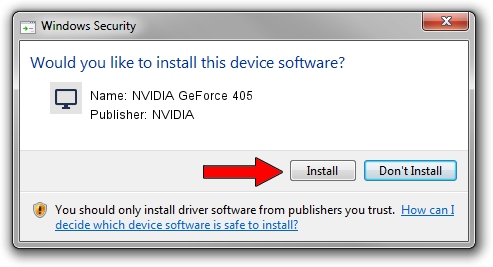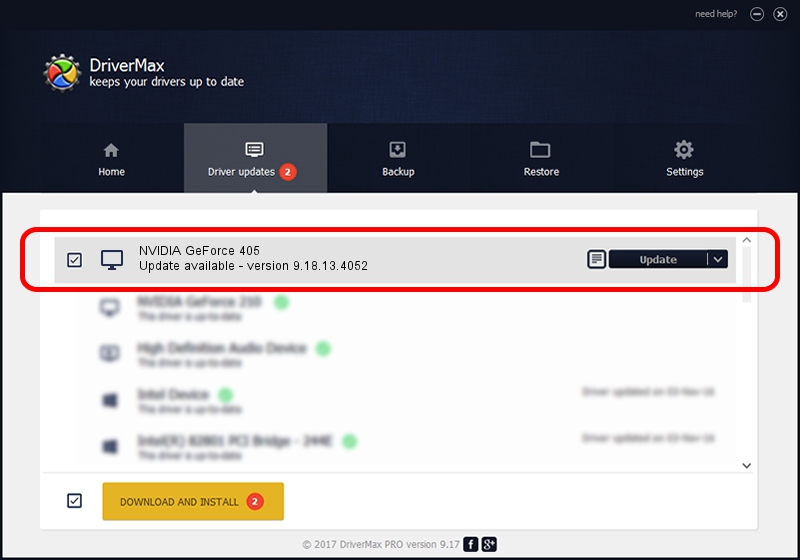Advertising seems to be blocked by your browser.
The ads help us provide this software and web site to you for free.
Please support our project by allowing our site to show ads.
Home /
Manufacturers /
NVIDIA /
NVIDIA GeForce 405 /
PCI/VEN_10DE&DEV_0A7A&SUBSYS_80061BFD /
9.18.13.4052 Jul 02, 2014
NVIDIA NVIDIA GeForce 405 - two ways of downloading and installing the driver
NVIDIA GeForce 405 is a Display Adapters hardware device. The Windows version of this driver was developed by NVIDIA. PCI/VEN_10DE&DEV_0A7A&SUBSYS_80061BFD is the matching hardware id of this device.
1. Manually install NVIDIA NVIDIA GeForce 405 driver
- Download the driver setup file for NVIDIA NVIDIA GeForce 405 driver from the link below. This is the download link for the driver version 9.18.13.4052 dated 2014-07-02.
- Run the driver setup file from a Windows account with the highest privileges (rights). If your User Access Control (UAC) is started then you will have to accept of the driver and run the setup with administrative rights.
- Follow the driver installation wizard, which should be quite straightforward. The driver installation wizard will analyze your PC for compatible devices and will install the driver.
- Shutdown and restart your computer and enjoy the new driver, it is as simple as that.
This driver was installed by many users and received an average rating of 3.2 stars out of 99144 votes.
2. How to install NVIDIA NVIDIA GeForce 405 driver using DriverMax
The most important advantage of using DriverMax is that it will install the driver for you in the easiest possible way and it will keep each driver up to date, not just this one. How can you install a driver with DriverMax? Let's follow a few steps!
- Open DriverMax and click on the yellow button that says ~SCAN FOR DRIVER UPDATES NOW~. Wait for DriverMax to analyze each driver on your computer.
- Take a look at the list of driver updates. Scroll the list down until you find the NVIDIA NVIDIA GeForce 405 driver. Click the Update button.
- Finished installing the driver!

Jun 23 2016 2:33AM / Written by Dan Armano for DriverMax
follow @danarm