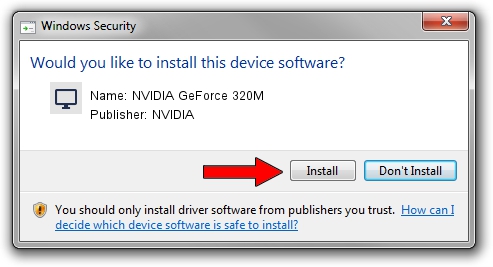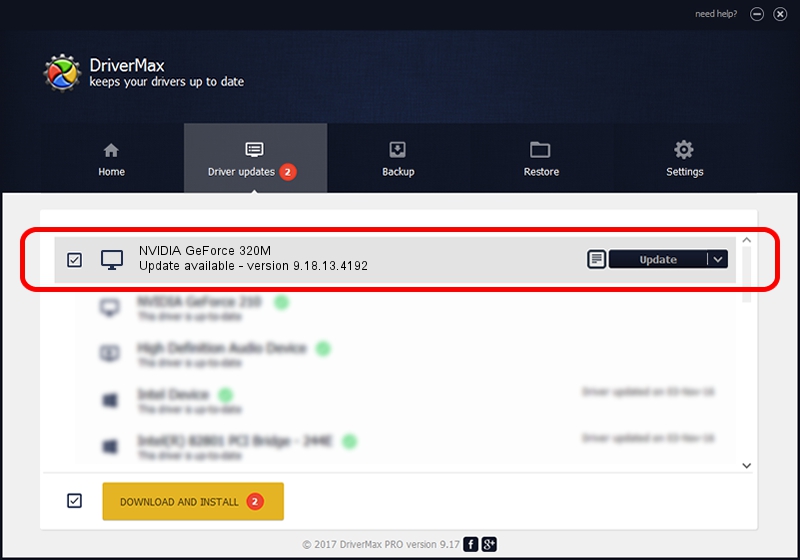Advertising seems to be blocked by your browser.
The ads help us provide this software and web site to you for free.
Please support our project by allowing our site to show ads.
Home /
Manufacturers /
NVIDIA /
NVIDIA GeForce 320M /
PCI/VEN_10DE&DEV_08A4&SUBSYS_00C0106B /
9.18.13.4192 Oct 13, 2015
NVIDIA NVIDIA GeForce 320M driver download and installation
NVIDIA GeForce 320M is a Display Adapters device. The developer of this driver was NVIDIA. PCI/VEN_10DE&DEV_08A4&SUBSYS_00C0106B is the matching hardware id of this device.
1. How to manually install NVIDIA NVIDIA GeForce 320M driver
- You can download from the link below the driver setup file for the NVIDIA NVIDIA GeForce 320M driver. The archive contains version 9.18.13.4192 released on 2015-10-13 of the driver.
- Start the driver installer file from a user account with the highest privileges (rights). If your User Access Control Service (UAC) is running please confirm the installation of the driver and run the setup with administrative rights.
- Go through the driver setup wizard, which will guide you; it should be pretty easy to follow. The driver setup wizard will scan your computer and will install the right driver.
- When the operation finishes shutdown and restart your PC in order to use the updated driver. As you can see it was quite smple to install a Windows driver!
Driver rating 3.9 stars out of 69724 votes.
2. How to install NVIDIA NVIDIA GeForce 320M driver using DriverMax
The most important advantage of using DriverMax is that it will install the driver for you in the easiest possible way and it will keep each driver up to date. How can you install a driver with DriverMax? Let's see!
- Open DriverMax and click on the yellow button named ~SCAN FOR DRIVER UPDATES NOW~. Wait for DriverMax to scan and analyze each driver on your computer.
- Take a look at the list of detected driver updates. Scroll the list down until you locate the NVIDIA NVIDIA GeForce 320M driver. Click on Update.
- That's it, you installed your first driver!

Sep 9 2024 9:14AM / Written by Andreea Kartman for DriverMax
follow @DeeaKartman