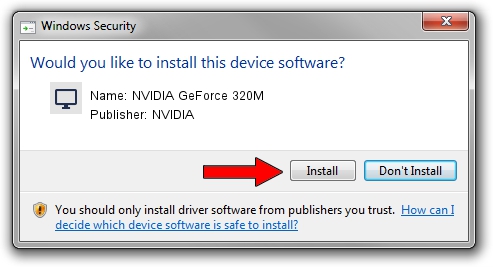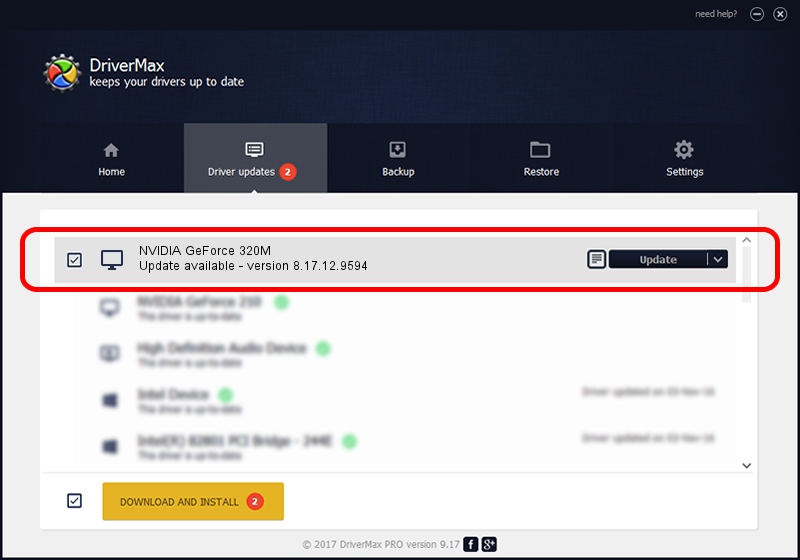Advertising seems to be blocked by your browser.
The ads help us provide this software and web site to you for free.
Please support our project by allowing our site to show ads.
Home /
Manufacturers /
NVIDIA /
NVIDIA GeForce 320M /
PCI/VEN_10DE&DEV_08A4&SUBSYS_00C0106B /
8.17.12.9594 Feb 23, 2012
NVIDIA NVIDIA GeForce 320M - two ways of downloading and installing the driver
NVIDIA GeForce 320M is a Display Adapters device. This Windows driver was developed by NVIDIA. PCI/VEN_10DE&DEV_08A4&SUBSYS_00C0106B is the matching hardware id of this device.
1. How to manually install NVIDIA NVIDIA GeForce 320M driver
- Download the driver setup file for NVIDIA NVIDIA GeForce 320M driver from the location below. This download link is for the driver version 8.17.12.9594 released on 2012-02-23.
- Run the driver setup file from a Windows account with administrative rights. If your User Access Control Service (UAC) is running then you will have to confirm the installation of the driver and run the setup with administrative rights.
- Go through the driver setup wizard, which should be quite straightforward. The driver setup wizard will analyze your PC for compatible devices and will install the driver.
- Restart your computer and enjoy the new driver, it is as simple as that.
Driver file size: 105601323 bytes (100.71 MB)
This driver was installed by many users and received an average rating of 4.8 stars out of 25852 votes.
This driver is compatible with the following versions of Windows:
- This driver works on Windows Vista 32 bits
- This driver works on Windows 7 32 bits
- This driver works on Windows 8 32 bits
- This driver works on Windows 8.1 32 bits
- This driver works on Windows 10 32 bits
- This driver works on Windows 11 32 bits
2. The easy way: using DriverMax to install NVIDIA NVIDIA GeForce 320M driver
The most important advantage of using DriverMax is that it will setup the driver for you in the easiest possible way and it will keep each driver up to date, not just this one. How easy can you install a driver with DriverMax? Let's take a look!
- Open DriverMax and push on the yellow button named ~SCAN FOR DRIVER UPDATES NOW~. Wait for DriverMax to analyze each driver on your computer.
- Take a look at the list of driver updates. Search the list until you find the NVIDIA NVIDIA GeForce 320M driver. Click on Update.
- Enjoy using the updated driver! :)

Aug 8 2016 9:51PM / Written by Daniel Statescu for DriverMax
follow @DanielStatescu