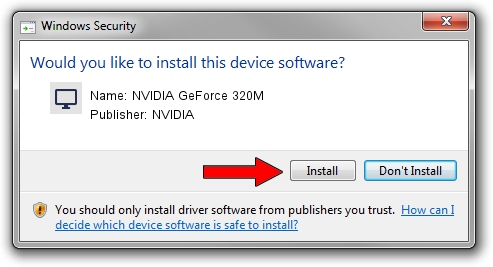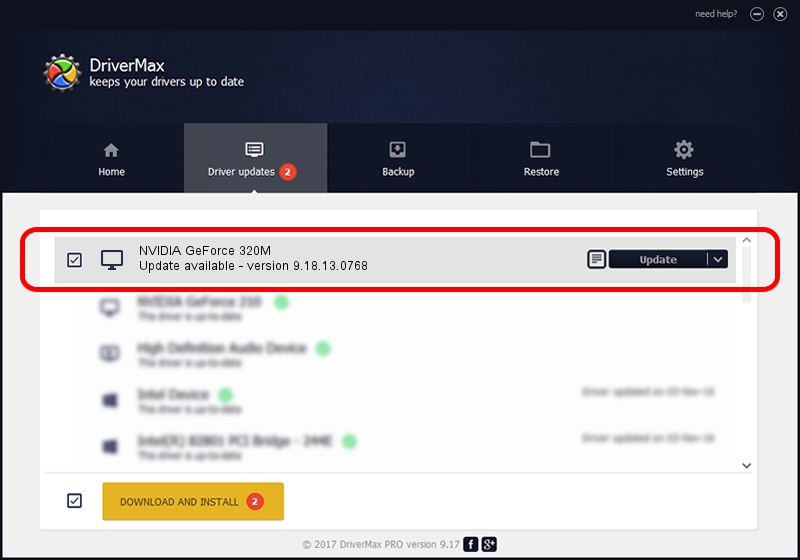Advertising seems to be blocked by your browser.
The ads help us provide this software and web site to you for free.
Please support our project by allowing our site to show ads.
Home /
Manufacturers /
NVIDIA /
NVIDIA GeForce 320M /
PCI/VEN_10DE&DEV_08A4 /
9.18.13.0768 Dec 07, 2012
Driver for NVIDIA NVIDIA GeForce 320M - downloading and installing it
NVIDIA GeForce 320M is a Display Adapters device. This Windows driver was developed by NVIDIA. The hardware id of this driver is PCI/VEN_10DE&DEV_08A4.
1. How to manually install NVIDIA NVIDIA GeForce 320M driver
- You can download from the link below the driver setup file for the NVIDIA NVIDIA GeForce 320M driver. The archive contains version 9.18.13.0768 released on 2012-12-07 of the driver.
- Start the driver installer file from a user account with administrative rights. If your UAC (User Access Control) is running please confirm the installation of the driver and run the setup with administrative rights.
- Follow the driver installation wizard, which will guide you; it should be quite easy to follow. The driver installation wizard will scan your computer and will install the right driver.
- When the operation finishes restart your PC in order to use the updated driver. It is as simple as that to install a Windows driver!
Driver file size: 112522057 bytes (107.31 MB)
This driver received an average rating of 4.9 stars out of 39680 votes.
This driver was released for the following versions of Windows:
- This driver works on Windows Vista 32 bits
- This driver works on Windows 7 32 bits
- This driver works on Windows 8 32 bits
- This driver works on Windows 8.1 32 bits
- This driver works on Windows 10 32 bits
- This driver works on Windows 11 32 bits
2. How to install NVIDIA NVIDIA GeForce 320M driver using DriverMax
The most important advantage of using DriverMax is that it will install the driver for you in just a few seconds and it will keep each driver up to date, not just this one. How can you install a driver using DriverMax? Let's see!
- Open DriverMax and click on the yellow button named ~SCAN FOR DRIVER UPDATES NOW~. Wait for DriverMax to analyze each driver on your computer.
- Take a look at the list of available driver updates. Search the list until you find the NVIDIA NVIDIA GeForce 320M driver. Click on Update.
- That's all, the driver is now installed!

Jul 18 2016 12:11AM / Written by Dan Armano for DriverMax
follow @danarm