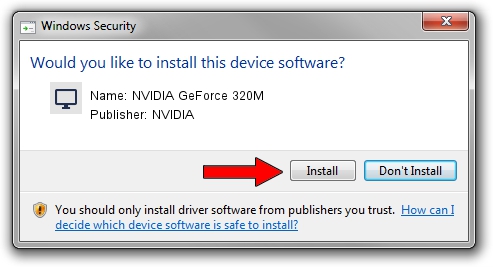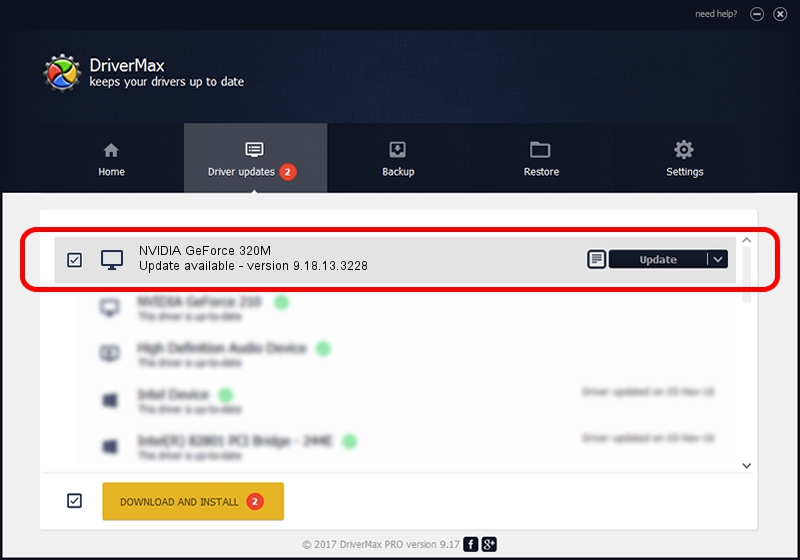Advertising seems to be blocked by your browser.
The ads help us provide this software and web site to you for free.
Please support our project by allowing our site to show ads.
Home /
Manufacturers /
NVIDIA /
NVIDIA GeForce 320M /
PCI/VEN_10DE&DEV_08A3&SUBSYS_00D3106B /
9.18.13.3228 Dec 24, 2013
Driver for NVIDIA NVIDIA GeForce 320M - downloading and installing it
NVIDIA GeForce 320M is a Display Adapters device. This driver was developed by NVIDIA. The hardware id of this driver is PCI/VEN_10DE&DEV_08A3&SUBSYS_00D3106B.
1. NVIDIA NVIDIA GeForce 320M - install the driver manually
- You can download from the link below the driver installer file for the NVIDIA NVIDIA GeForce 320M driver. The archive contains version 9.18.13.3228 released on 2013-12-24 of the driver.
- Start the driver installer file from a user account with the highest privileges (rights). If your UAC (User Access Control) is started please accept of the driver and run the setup with administrative rights.
- Go through the driver installation wizard, which will guide you; it should be pretty easy to follow. The driver installation wizard will analyze your computer and will install the right driver.
- When the operation finishes restart your PC in order to use the updated driver. It is as simple as that to install a Windows driver!
Download size of the driver: 175259031 bytes (167.14 MB)
This driver was rated with an average of 4.8 stars by 56898 users.
This driver is fully compatible with the following versions of Windows:
- This driver works on Windows Vista 64 bits
- This driver works on Windows 7 64 bits
- This driver works on Windows 8 64 bits
- This driver works on Windows 8.1 64 bits
- This driver works on Windows 10 64 bits
- This driver works on Windows 11 64 bits
2. How to install NVIDIA NVIDIA GeForce 320M driver using DriverMax
The advantage of using DriverMax is that it will setup the driver for you in the easiest possible way and it will keep each driver up to date, not just this one. How can you install a driver using DriverMax? Let's take a look!
- Start DriverMax and press on the yellow button named ~SCAN FOR DRIVER UPDATES NOW~. Wait for DriverMax to analyze each driver on your computer.
- Take a look at the list of detected driver updates. Scroll the list down until you find the NVIDIA NVIDIA GeForce 320M driver. Click on Update.
- That's it, you installed your first driver!

May 18 2024 8:39AM / Written by Dan Armano for DriverMax
follow @danarm