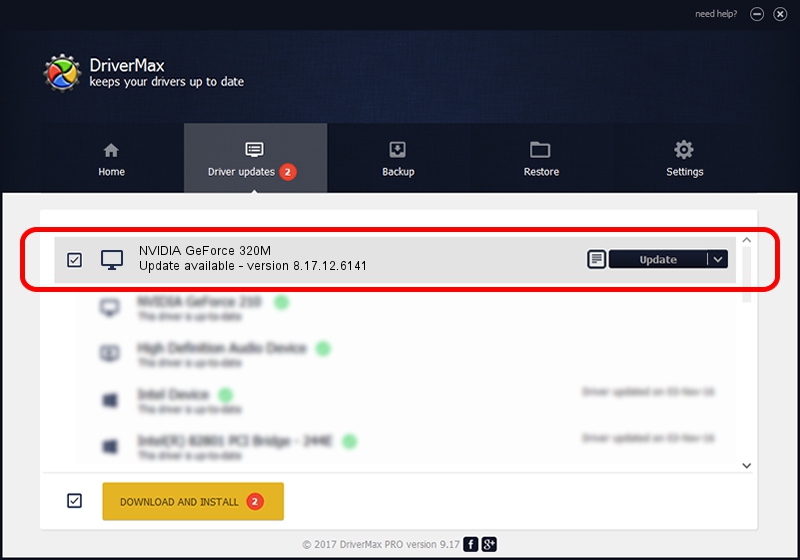Advertising seems to be blocked by your browser.
The ads help us provide this software and web site to you for free.
Please support our project by allowing our site to show ads.
Home /
Manufacturers /
NVIDIA /
NVIDIA GeForce 320M /
PCI/VEN_10DE&DEV_08A3&SUBSYS_00D3106B /
8.17.12.6141 Jan 19, 2011
NVIDIA NVIDIA GeForce 320M - two ways of downloading and installing the driver
NVIDIA GeForce 320M is a Display Adapters hardware device. The Windows version of this driver was developed by NVIDIA. In order to make sure you are downloading the exact right driver the hardware id is PCI/VEN_10DE&DEV_08A3&SUBSYS_00D3106B.
1. NVIDIA NVIDIA GeForce 320M driver - how to install it manually
- You can download from the link below the driver setup file for the NVIDIA NVIDIA GeForce 320M driver. The archive contains version 8.17.12.6141 released on 2011-01-19 of the driver.
- Start the driver installer file from a user account with administrative rights. If your User Access Control (UAC) is started please confirm the installation of the driver and run the setup with administrative rights.
- Go through the driver setup wizard, which will guide you; it should be quite easy to follow. The driver setup wizard will scan your computer and will install the right driver.
- When the operation finishes restart your PC in order to use the updated driver. It is as simple as that to install a Windows driver!
Size of this driver: 107977689 bytes (102.98 MB)
This driver received an average rating of 4.1 stars out of 17459 votes.
This driver was released for the following versions of Windows:
- This driver works on Windows Vista 64 bits
- This driver works on Windows 7 64 bits
- This driver works on Windows 8 64 bits
- This driver works on Windows 8.1 64 bits
- This driver works on Windows 10 64 bits
- This driver works on Windows 11 64 bits
2. Using DriverMax to install NVIDIA NVIDIA GeForce 320M driver
The most important advantage of using DriverMax is that it will install the driver for you in the easiest possible way and it will keep each driver up to date. How easy can you install a driver using DriverMax? Let's take a look!
- Start DriverMax and press on the yellow button named ~SCAN FOR DRIVER UPDATES NOW~. Wait for DriverMax to scan and analyze each driver on your computer.
- Take a look at the list of driver updates. Search the list until you find the NVIDIA NVIDIA GeForce 320M driver. Click on Update.
- That's it, you installed your first driver!

Jul 10 2016 2:34PM / Written by Daniel Statescu for DriverMax
follow @DanielStatescu