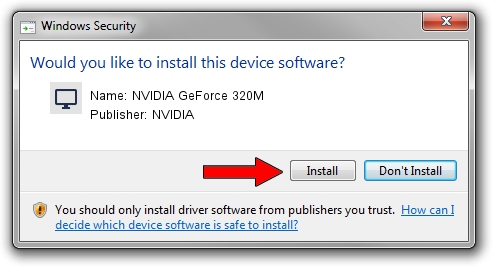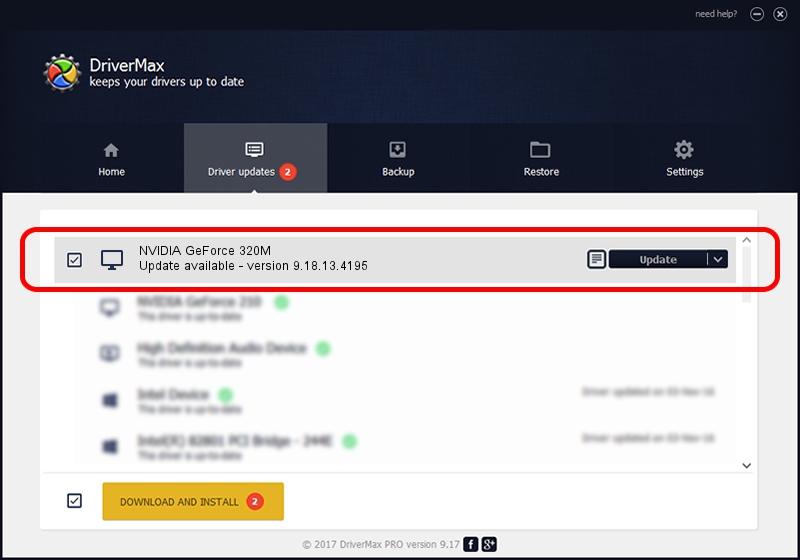Advertising seems to be blocked by your browser.
The ads help us provide this software and web site to you for free.
Please support our project by allowing our site to show ads.
Home /
Manufacturers /
NVIDIA /
NVIDIA GeForce 320M /
PCI/VEN_10DE&DEV_08A3 /
9.18.13.4195 Jan 29, 2016
NVIDIA NVIDIA GeForce 320M - two ways of downloading and installing the driver
NVIDIA GeForce 320M is a Display Adapters device. This driver was developed by NVIDIA. The hardware id of this driver is PCI/VEN_10DE&DEV_08A3; this string has to match your hardware.
1. Install NVIDIA NVIDIA GeForce 320M driver manually
- Download the setup file for NVIDIA NVIDIA GeForce 320M driver from the link below. This download link is for the driver version 9.18.13.4195 dated 2016-01-29.
- Start the driver setup file from a Windows account with the highest privileges (rights). If your User Access Control (UAC) is started then you will have to accept of the driver and run the setup with administrative rights.
- Follow the driver setup wizard, which should be quite straightforward. The driver setup wizard will analyze your PC for compatible devices and will install the driver.
- Restart your computer and enjoy the new driver, it is as simple as that.
Download size of the driver: 185701480 bytes (177.10 MB)
This driver was installed by many users and received an average rating of 4.6 stars out of 40424 votes.
This driver will work for the following versions of Windows:
- This driver works on Windows Vista 64 bits
- This driver works on Windows 7 64 bits
- This driver works on Windows 8 64 bits
- This driver works on Windows 8.1 64 bits
- This driver works on Windows 10 64 bits
- This driver works on Windows 11 64 bits
2. The easy way: using DriverMax to install NVIDIA NVIDIA GeForce 320M driver
The most important advantage of using DriverMax is that it will install the driver for you in the easiest possible way and it will keep each driver up to date, not just this one. How easy can you install a driver using DriverMax? Let's take a look!
- Start DriverMax and press on the yellow button that says ~SCAN FOR DRIVER UPDATES NOW~. Wait for DriverMax to analyze each driver on your PC.
- Take a look at the list of driver updates. Search the list until you locate the NVIDIA NVIDIA GeForce 320M driver. Click the Update button.
- Enjoy using the updated driver! :)

Dec 27 2023 8:19AM / Written by Andreea Kartman for DriverMax
follow @DeeaKartman