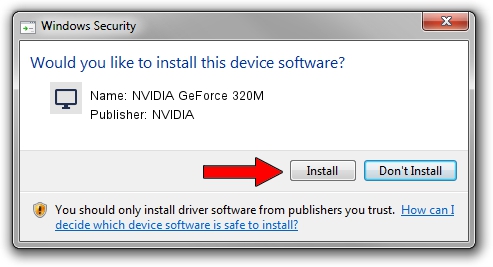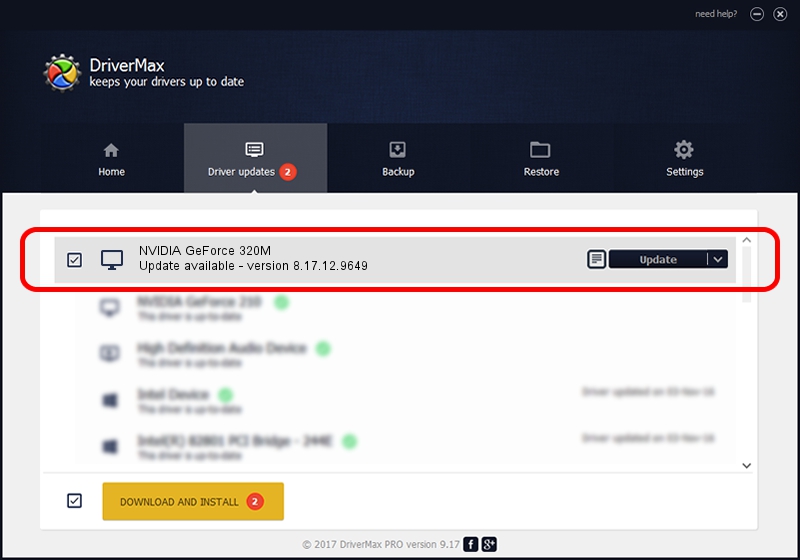Advertising seems to be blocked by your browser.
The ads help us provide this software and web site to you for free.
Please support our project by allowing our site to show ads.
Home /
Manufacturers /
NVIDIA /
NVIDIA GeForce 320M /
PCI/VEN_10DE&DEV_08A2&SUBSYS_00D4106B /
8.17.12.9649 Apr 03, 2012
NVIDIA NVIDIA GeForce 320M driver download and installation
NVIDIA GeForce 320M is a Display Adapters device. The developer of this driver was NVIDIA. PCI/VEN_10DE&DEV_08A2&SUBSYS_00D4106B is the matching hardware id of this device.
1. How to manually install NVIDIA NVIDIA GeForce 320M driver
- You can download from the link below the driver installer file for the NVIDIA NVIDIA GeForce 320M driver. The archive contains version 8.17.12.9649 released on 2012-04-03 of the driver.
- Start the driver installer file from a user account with the highest privileges (rights). If your User Access Control Service (UAC) is started please confirm the installation of the driver and run the setup with administrative rights.
- Go through the driver installation wizard, which will guide you; it should be quite easy to follow. The driver installation wizard will analyze your PC and will install the right driver.
- When the operation finishes restart your PC in order to use the updated driver. It is as simple as that to install a Windows driver!
Download size of the driver: 147123634 bytes (140.31 MB)
This driver received an average rating of 4.1 stars out of 40478 votes.
This driver is compatible with the following versions of Windows:
- This driver works on Windows Vista 64 bits
- This driver works on Windows 7 64 bits
- This driver works on Windows 8 64 bits
- This driver works on Windows 8.1 64 bits
- This driver works on Windows 10 64 bits
- This driver works on Windows 11 64 bits
2. How to install NVIDIA NVIDIA GeForce 320M driver using DriverMax
The advantage of using DriverMax is that it will setup the driver for you in the easiest possible way and it will keep each driver up to date, not just this one. How easy can you install a driver using DriverMax? Let's take a look!
- Open DriverMax and push on the yellow button named ~SCAN FOR DRIVER UPDATES NOW~. Wait for DriverMax to analyze each driver on your PC.
- Take a look at the list of available driver updates. Search the list until you find the NVIDIA NVIDIA GeForce 320M driver. Click the Update button.
- That's it, you installed your first driver!