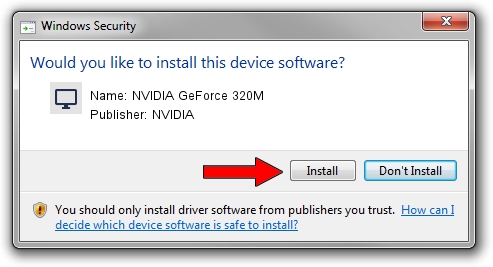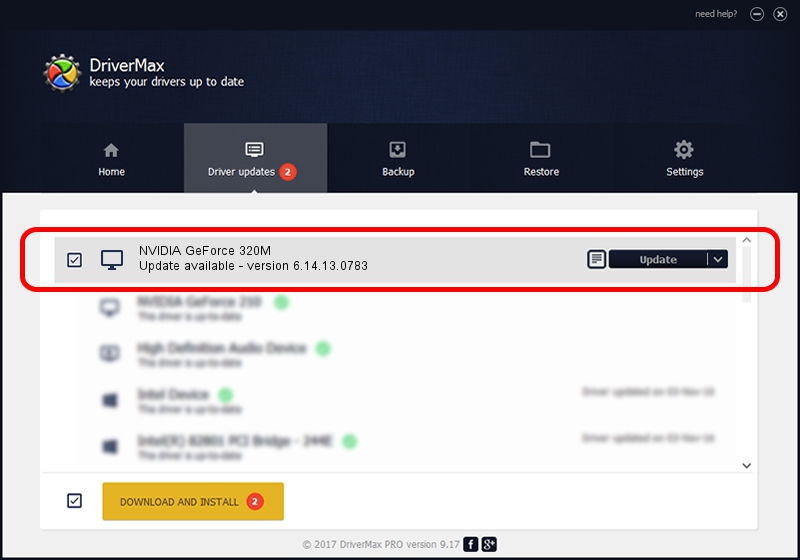Advertising seems to be blocked by your browser.
The ads help us provide this software and web site to you for free.
Please support our project by allowing our site to show ads.
Home /
Manufacturers /
NVIDIA /
NVIDIA GeForce 320M /
PCI/VEN_10DE&DEV_08A2&SUBSYS_00D4106B /
6.14.13.0783 Jan 31, 2013
NVIDIA NVIDIA GeForce 320M - two ways of downloading and installing the driver
NVIDIA GeForce 320M is a Display Adapters device. This driver was developed by NVIDIA. In order to make sure you are downloading the exact right driver the hardware id is PCI/VEN_10DE&DEV_08A2&SUBSYS_00D4106B.
1. Manually install NVIDIA NVIDIA GeForce 320M driver
- You can download from the link below the driver setup file for the NVIDIA NVIDIA GeForce 320M driver. The archive contains version 6.14.13.0783 released on 2013-01-31 of the driver.
- Run the driver installer file from a user account with the highest privileges (rights). If your User Access Control Service (UAC) is running please accept of the driver and run the setup with administrative rights.
- Follow the driver installation wizard, which will guide you; it should be pretty easy to follow. The driver installation wizard will scan your computer and will install the right driver.
- When the operation finishes shutdown and restart your computer in order to use the updated driver. It is as simple as that to install a Windows driver!
Download size of the driver: 110023261 bytes (104.93 MB)
This driver was rated with an average of 4 stars by 4465 users.
This driver is compatible with the following versions of Windows:
- This driver works on Windows Server 2003 32 bits
- This driver works on Windows XP 32 bits
2. Installing the NVIDIA NVIDIA GeForce 320M driver using DriverMax: the easy way
The advantage of using DriverMax is that it will setup the driver for you in just a few seconds and it will keep each driver up to date, not just this one. How can you install a driver with DriverMax? Let's follow a few steps!
- Open DriverMax and click on the yellow button named ~SCAN FOR DRIVER UPDATES NOW~. Wait for DriverMax to analyze each driver on your computer.
- Take a look at the list of driver updates. Search the list until you locate the NVIDIA NVIDIA GeForce 320M driver. Click the Update button.
- That's all, the driver is now installed!

Jul 31 2016 6:52PM / Written by Andreea Kartman for DriverMax
follow @DeeaKartman