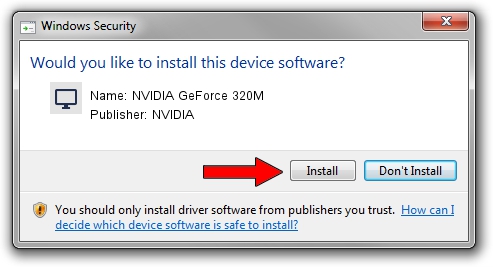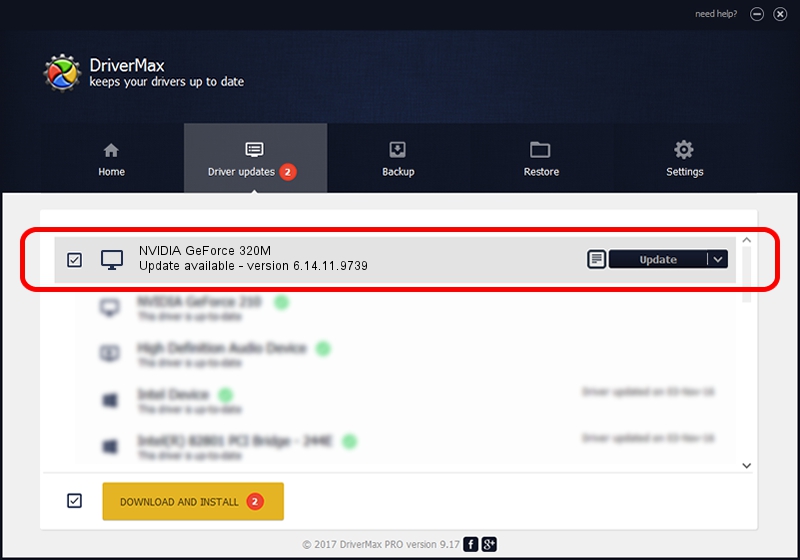Advertising seems to be blocked by your browser.
The ads help us provide this software and web site to you for free.
Please support our project by allowing our site to show ads.
Home /
Manufacturers /
NVIDIA /
NVIDIA GeForce 320M /
PCI/VEN_10DE&DEV_08A0&SUBSYS_00CE106B /
6.14.11.9739 Apr 01, 2010
NVIDIA NVIDIA GeForce 320M how to download and install the driver
NVIDIA GeForce 320M is a Display Adapters hardware device. The developer of this driver was NVIDIA. In order to make sure you are downloading the exact right driver the hardware id is PCI/VEN_10DE&DEV_08A0&SUBSYS_00CE106B.
1. NVIDIA NVIDIA GeForce 320M - install the driver manually
- Download the setup file for NVIDIA NVIDIA GeForce 320M driver from the location below. This is the download link for the driver version 6.14.11.9739 dated 2010-04-01.
- Run the driver setup file from a Windows account with the highest privileges (rights). If your User Access Control (UAC) is started then you will have to accept of the driver and run the setup with administrative rights.
- Follow the driver setup wizard, which should be quite easy to follow. The driver setup wizard will analyze your PC for compatible devices and will install the driver.
- Shutdown and restart your PC and enjoy the updated driver, it is as simple as that.
Driver file size: 22825413 bytes (21.77 MB)
This driver received an average rating of 4.6 stars out of 67826 votes.
This driver will work for the following versions of Windows:
- This driver works on Windows 2000 32 bits
- This driver works on Windows Server 2003 32 bits
- This driver works on Windows XP 32 bits
2. Installing the NVIDIA NVIDIA GeForce 320M driver using DriverMax: the easy way
The advantage of using DriverMax is that it will install the driver for you in the easiest possible way and it will keep each driver up to date, not just this one. How can you install a driver using DriverMax? Let's see!
- Start DriverMax and push on the yellow button that says ~SCAN FOR DRIVER UPDATES NOW~. Wait for DriverMax to analyze each driver on your computer.
- Take a look at the list of driver updates. Scroll the list down until you find the NVIDIA NVIDIA GeForce 320M driver. Click the Update button.
- That's it, you installed your first driver!

Aug 7 2016 5:37PM / Written by Daniel Statescu for DriverMax
follow @DanielStatescu