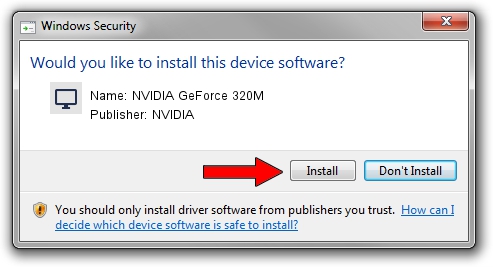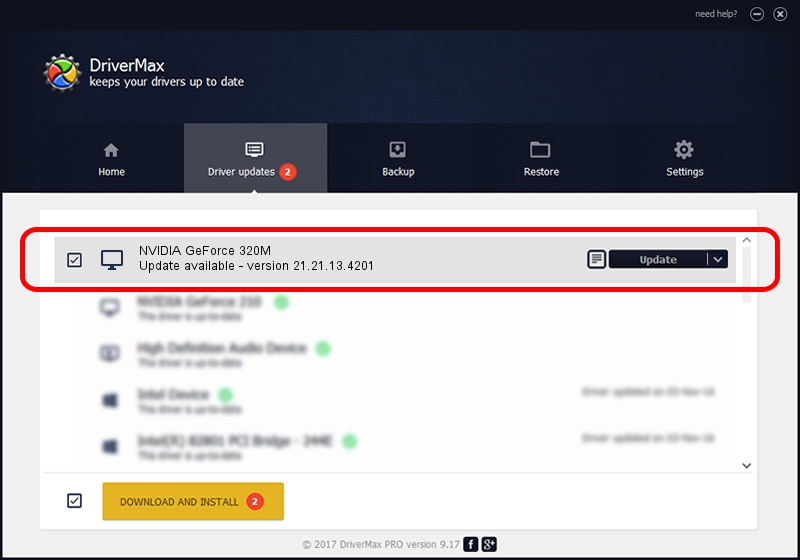Advertising seems to be blocked by your browser.
The ads help us provide this software and web site to you for free.
Please support our project by allowing our site to show ads.
Home /
Manufacturers /
NVIDIA /
NVIDIA GeForce 320M /
PCI/VEN_10DE&DEV_08A0&SUBSYS_00CE106B /
21.21.13.4201 Nov 14, 2016
Download and install NVIDIA NVIDIA GeForce 320M driver
NVIDIA GeForce 320M is a Display Adapters device. This Windows driver was developed by NVIDIA. PCI/VEN_10DE&DEV_08A0&SUBSYS_00CE106B is the matching hardware id of this device.
1. Install NVIDIA NVIDIA GeForce 320M driver manually
- Download the driver setup file for NVIDIA NVIDIA GeForce 320M driver from the link below. This is the download link for the driver version 21.21.13.4201 dated 2016-11-14.
- Run the driver installation file from a Windows account with the highest privileges (rights). If your UAC (User Access Control) is running then you will have to accept of the driver and run the setup with administrative rights.
- Go through the driver installation wizard, which should be pretty easy to follow. The driver installation wizard will scan your PC for compatible devices and will install the driver.
- Shutdown and restart your computer and enjoy the new driver, as you can see it was quite smple.
Size of this driver: 182309333 bytes (173.86 MB)
Driver rating 4.3 stars out of 88661 votes.
This driver is compatible with the following versions of Windows:
- This driver works on Windows Vista 64 bits
- This driver works on Windows 7 64 bits
- This driver works on Windows 8 64 bits
- This driver works on Windows 8.1 64 bits
- This driver works on Windows 10 64 bits
- This driver works on Windows 11 64 bits
2. How to install NVIDIA NVIDIA GeForce 320M driver using DriverMax
The most important advantage of using DriverMax is that it will install the driver for you in the easiest possible way and it will keep each driver up to date. How easy can you install a driver with DriverMax? Let's see!
- Open DriverMax and click on the yellow button that says ~SCAN FOR DRIVER UPDATES NOW~. Wait for DriverMax to analyze each driver on your PC.
- Take a look at the list of detected driver updates. Scroll the list down until you find the NVIDIA NVIDIA GeForce 320M driver. Click the Update button.
- Finished installing the driver!

May 17 2024 3:33PM / Written by Daniel Statescu for DriverMax
follow @DanielStatescu