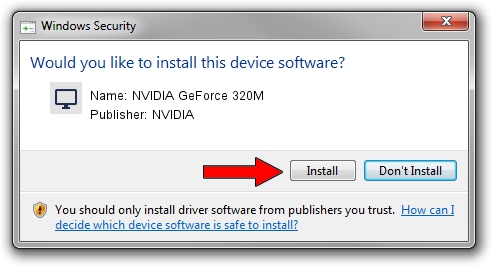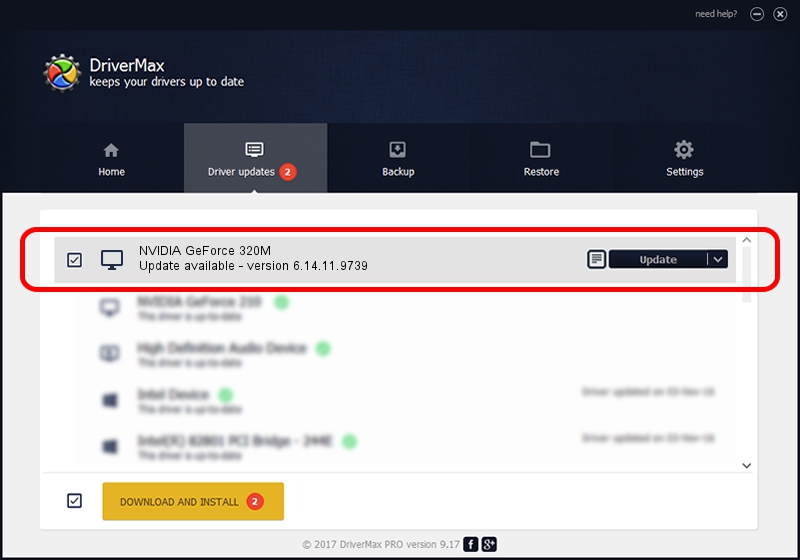Advertising seems to be blocked by your browser.
The ads help us provide this software and web site to you for free.
Please support our project by allowing our site to show ads.
Home /
Manufacturers /
NVIDIA /
NVIDIA GeForce 320M /
PCI/VEN_10DE&DEV_08A0&SUBSYS_00C9106B /
6.14.11.9739 Apr 01, 2010
Download and install NVIDIA NVIDIA GeForce 320M driver
NVIDIA GeForce 320M is a Display Adapters hardware device. This Windows driver was developed by NVIDIA. The hardware id of this driver is PCI/VEN_10DE&DEV_08A0&SUBSYS_00C9106B; this string has to match your hardware.
1. Manually install NVIDIA NVIDIA GeForce 320M driver
- You can download from the link below the driver installer file for the NVIDIA NVIDIA GeForce 320M driver. The archive contains version 6.14.11.9739 dated 2010-04-01 of the driver.
- Run the driver installer file from a user account with the highest privileges (rights). If your User Access Control (UAC) is running please accept of the driver and run the setup with administrative rights.
- Follow the driver setup wizard, which will guide you; it should be pretty easy to follow. The driver setup wizard will scan your computer and will install the right driver.
- When the operation finishes shutdown and restart your computer in order to use the updated driver. It is as simple as that to install a Windows driver!
File size of the driver: 22825413 bytes (21.77 MB)
Driver rating 4.5 stars out of 67521 votes.
This driver is fully compatible with the following versions of Windows:
- This driver works on Windows 2000 32 bits
- This driver works on Windows Server 2003 32 bits
- This driver works on Windows XP 32 bits
2. How to install NVIDIA NVIDIA GeForce 320M driver using DriverMax
The advantage of using DriverMax is that it will install the driver for you in just a few seconds and it will keep each driver up to date, not just this one. How can you install a driver using DriverMax? Let's follow a few steps!
- Open DriverMax and press on the yellow button named ~SCAN FOR DRIVER UPDATES NOW~. Wait for DriverMax to scan and analyze each driver on your PC.
- Take a look at the list of driver updates. Search the list until you find the NVIDIA NVIDIA GeForce 320M driver. Click the Update button.
- Enjoy using the updated driver! :)

Aug 7 2016 5:38PM / Written by Daniel Statescu for DriverMax
follow @DanielStatescu