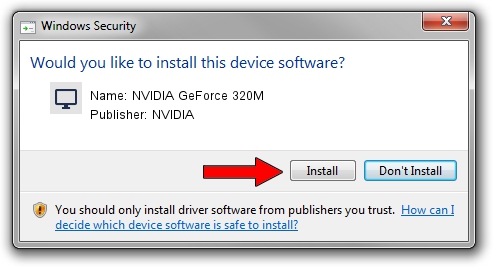Advertising seems to be blocked by your browser.
The ads help us provide this software and web site to you for free.
Please support our project by allowing our site to show ads.
Home /
Manufacturers /
NVIDIA /
NVIDIA GeForce 320M /
PCI/VEN_10DE&DEV_08A0&SUBSYS_00C5106B /
6.14.11.9739 Apr 01, 2010
NVIDIA NVIDIA GeForce 320M how to download and install the driver
NVIDIA GeForce 320M is a Display Adapters device. This driver was developed by NVIDIA. The hardware id of this driver is PCI/VEN_10DE&DEV_08A0&SUBSYS_00C5106B; this string has to match your hardware.
1. NVIDIA NVIDIA GeForce 320M driver - how to install it manually
- Download the setup file for NVIDIA NVIDIA GeForce 320M driver from the location below. This download link is for the driver version 6.14.11.9739 dated 2010-04-01.
- Start the driver installation file from a Windows account with the highest privileges (rights). If your User Access Control (UAC) is started then you will have to accept of the driver and run the setup with administrative rights.
- Go through the driver setup wizard, which should be pretty straightforward. The driver setup wizard will scan your PC for compatible devices and will install the driver.
- Restart your computer and enjoy the updated driver, it is as simple as that.
File size of the driver: 22825413 bytes (21.77 MB)
This driver received an average rating of 4.1 stars out of 67570 votes.
This driver is compatible with the following versions of Windows:
- This driver works on Windows 2000 32 bits
- This driver works on Windows Server 2003 32 bits
- This driver works on Windows XP 32 bits
2. How to install NVIDIA NVIDIA GeForce 320M driver using DriverMax
The most important advantage of using DriverMax is that it will setup the driver for you in the easiest possible way and it will keep each driver up to date, not just this one. How easy can you install a driver using DriverMax? Let's see!
- Start DriverMax and push on the yellow button named ~SCAN FOR DRIVER UPDATES NOW~. Wait for DriverMax to analyze each driver on your computer.
- Take a look at the list of driver updates. Scroll the list down until you find the NVIDIA NVIDIA GeForce 320M driver. Click the Update button.
- Enjoy using the updated driver! :)

Aug 7 2016 5:39PM / Written by Dan Armano for DriverMax
follow @danarm