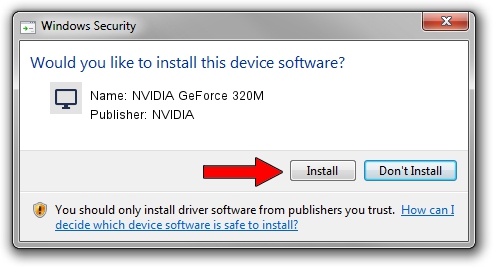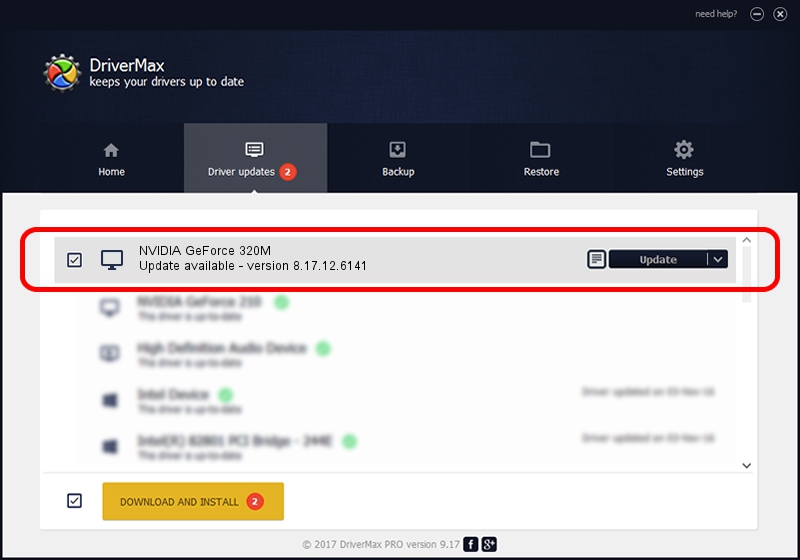Advertising seems to be blocked by your browser.
The ads help us provide this software and web site to you for free.
Please support our project by allowing our site to show ads.
Home /
Manufacturers /
NVIDIA /
NVIDIA GeForce 320M /
PCI/VEN_10DE&DEV_08A0&SUBSYS_00C0106B /
8.17.12.6141 Jan 19, 2011
NVIDIA NVIDIA GeForce 320M how to download and install the driver
NVIDIA GeForce 320M is a Display Adapters hardware device. The developer of this driver was NVIDIA. PCI/VEN_10DE&DEV_08A0&SUBSYS_00C0106B is the matching hardware id of this device.
1. How to manually install NVIDIA NVIDIA GeForce 320M driver
- Download the setup file for NVIDIA NVIDIA GeForce 320M driver from the location below. This download link is for the driver version 8.17.12.6141 dated 2011-01-19.
- Run the driver installation file from a Windows account with the highest privileges (rights). If your User Access Control (UAC) is started then you will have to confirm the installation of the driver and run the setup with administrative rights.
- Go through the driver setup wizard, which should be quite easy to follow. The driver setup wizard will scan your PC for compatible devices and will install the driver.
- Shutdown and restart your computer and enjoy the new driver, it is as simple as that.
File size of the driver: 107977689 bytes (102.98 MB)
This driver was installed by many users and received an average rating of 4.2 stars out of 18574 votes.
This driver will work for the following versions of Windows:
- This driver works on Windows Vista 64 bits
- This driver works on Windows 7 64 bits
- This driver works on Windows 8 64 bits
- This driver works on Windows 8.1 64 bits
- This driver works on Windows 10 64 bits
- This driver works on Windows 11 64 bits
2. How to install NVIDIA NVIDIA GeForce 320M driver using DriverMax
The advantage of using DriverMax is that it will install the driver for you in the easiest possible way and it will keep each driver up to date. How easy can you install a driver using DriverMax? Let's see!
- Open DriverMax and push on the yellow button named ~SCAN FOR DRIVER UPDATES NOW~. Wait for DriverMax to scan and analyze each driver on your computer.
- Take a look at the list of available driver updates. Search the list until you find the NVIDIA NVIDIA GeForce 320M driver. Click on Update.
- Finished installing the driver!

Jul 10 2016 2:34PM / Written by Dan Armano for DriverMax
follow @danarm