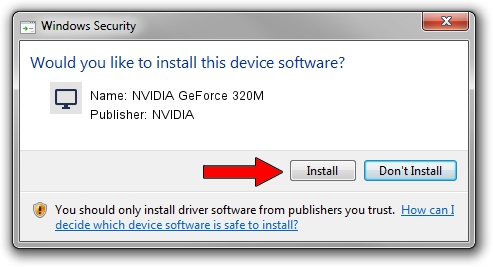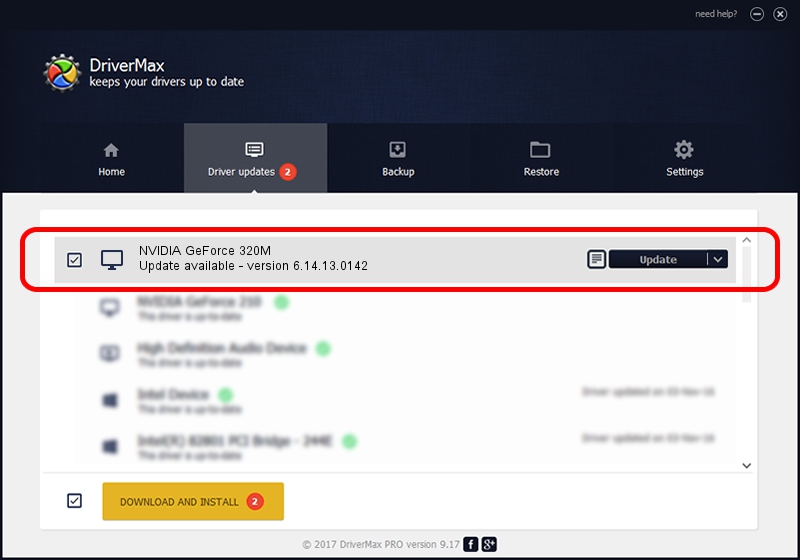Advertising seems to be blocked by your browser.
The ads help us provide this software and web site to you for free.
Please support our project by allowing our site to show ads.
Home /
Manufacturers /
NVIDIA /
NVIDIA GeForce 320M /
PCI/VEN_10DE&DEV_08A0 /
6.14.13.0142 May 15, 2012
NVIDIA NVIDIA GeForce 320M driver download and installation
NVIDIA GeForce 320M is a Display Adapters device. The developer of this driver was NVIDIA. The hardware id of this driver is PCI/VEN_10DE&DEV_08A0; this string has to match your hardware.
1. Install NVIDIA NVIDIA GeForce 320M driver manually
- You can download from the link below the driver setup file for the NVIDIA NVIDIA GeForce 320M driver. The archive contains version 6.14.13.0142 released on 2012-05-15 of the driver.
- Run the driver installer file from a user account with administrative rights. If your User Access Control Service (UAC) is enabled please confirm the installation of the driver and run the setup with administrative rights.
- Go through the driver installation wizard, which will guide you; it should be pretty easy to follow. The driver installation wizard will scan your computer and will install the right driver.
- When the operation finishes shutdown and restart your PC in order to use the updated driver. As you can see it was quite smple to install a Windows driver!
Driver rating 4 stars out of 6160 votes.
2. Using DriverMax to install NVIDIA NVIDIA GeForce 320M driver
The advantage of using DriverMax is that it will install the driver for you in the easiest possible way and it will keep each driver up to date. How easy can you install a driver using DriverMax? Let's take a look!
- Start DriverMax and press on the yellow button that says ~SCAN FOR DRIVER UPDATES NOW~. Wait for DriverMax to scan and analyze each driver on your PC.
- Take a look at the list of detected driver updates. Scroll the list down until you locate the NVIDIA NVIDIA GeForce 320M driver. Click the Update button.
- Enjoy using the updated driver! :)

Aug 2 2016 10:51PM / Written by Dan Armano for DriverMax
follow @danarm