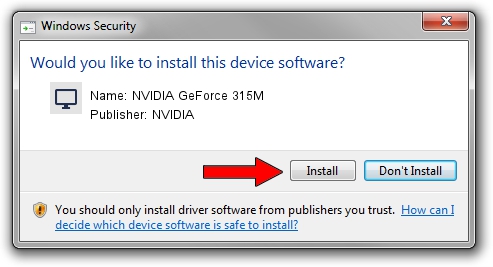Advertising seems to be blocked by your browser.
The ads help us provide this software and web site to you for free.
Please support our project by allowing our site to show ads.
Home /
Manufacturers /
NVIDIA /
NVIDIA GeForce 315M /
PCI/VEN_10DE&DEV_0A7A&SUBSYS_FDFE1179 /
9.18.13.0271 May 21, 2012
Download and install NVIDIA NVIDIA GeForce 315M driver
NVIDIA GeForce 315M is a Display Adapters device. The developer of this driver was NVIDIA. PCI/VEN_10DE&DEV_0A7A&SUBSYS_FDFE1179 is the matching hardware id of this device.
1. Manually install NVIDIA NVIDIA GeForce 315M driver
- Download the setup file for NVIDIA NVIDIA GeForce 315M driver from the location below. This is the download link for the driver version 9.18.13.0271 released on 2012-05-21.
- Run the driver setup file from a Windows account with administrative rights. If your User Access Control Service (UAC) is enabled then you will have to accept of the driver and run the setup with administrative rights.
- Follow the driver setup wizard, which should be pretty easy to follow. The driver setup wizard will analyze your PC for compatible devices and will install the driver.
- Restart your computer and enjoy the updated driver, as you can see it was quite smple.
Download size of the driver: 151186888 bytes (144.18 MB)
This driver was installed by many users and received an average rating of 4.1 stars out of 77434 votes.
This driver will work for the following versions of Windows:
- This driver works on Windows Vista 64 bits
- This driver works on Windows 7 64 bits
- This driver works on Windows 8 64 bits
- This driver works on Windows 8.1 64 bits
- This driver works on Windows 10 64 bits
- This driver works on Windows 11 64 bits
2. Using DriverMax to install NVIDIA NVIDIA GeForce 315M driver
The most important advantage of using DriverMax is that it will install the driver for you in the easiest possible way and it will keep each driver up to date, not just this one. How easy can you install a driver using DriverMax? Let's see!
- Start DriverMax and click on the yellow button that says ~SCAN FOR DRIVER UPDATES NOW~. Wait for DriverMax to scan and analyze each driver on your computer.
- Take a look at the list of available driver updates. Scroll the list down until you locate the NVIDIA NVIDIA GeForce 315M driver. Click the Update button.
- Finished installing the driver!

Aug 9 2024 9:58PM / Written by Dan Armano for DriverMax
follow @danarm