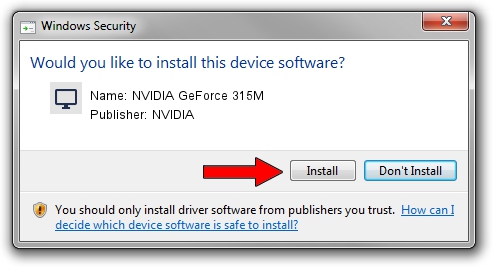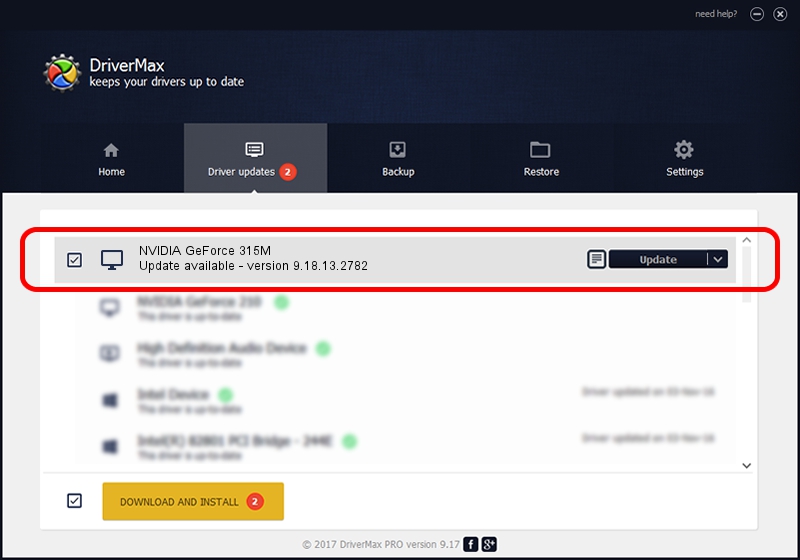Advertising seems to be blocked by your browser.
The ads help us provide this software and web site to you for free.
Please support our project by allowing our site to show ads.
Home /
Manufacturers /
NVIDIA /
NVIDIA GeForce 315M /
PCI/VEN_10DE&DEV_0A7A&SUBSYS_FDD01179 /
9.18.13.2782 Dec 18, 2013
NVIDIA NVIDIA GeForce 315M - two ways of downloading and installing the driver
NVIDIA GeForce 315M is a Display Adapters hardware device. The developer of this driver was NVIDIA. The hardware id of this driver is PCI/VEN_10DE&DEV_0A7A&SUBSYS_FDD01179; this string has to match your hardware.
1. NVIDIA NVIDIA GeForce 315M - install the driver manually
- You can download from the link below the driver installer file for the NVIDIA NVIDIA GeForce 315M driver. The archive contains version 9.18.13.2782 dated 2013-12-18 of the driver.
- Start the driver installer file from a user account with administrative rights. If your UAC (User Access Control) is running please accept of the driver and run the setup with administrative rights.
- Go through the driver installation wizard, which will guide you; it should be quite easy to follow. The driver installation wizard will analyze your PC and will install the right driver.
- When the operation finishes restart your PC in order to use the updated driver. As you can see it was quite smple to install a Windows driver!
Driver file size: 164491193 bytes (156.87 MB)
This driver was rated with an average of 4.9 stars by 58772 users.
This driver is compatible with the following versions of Windows:
- This driver works on Windows Vista 64 bits
- This driver works on Windows 7 64 bits
- This driver works on Windows 8 64 bits
- This driver works on Windows 8.1 64 bits
- This driver works on Windows 10 64 bits
- This driver works on Windows 11 64 bits
2. How to use DriverMax to install NVIDIA NVIDIA GeForce 315M driver
The most important advantage of using DriverMax is that it will setup the driver for you in the easiest possible way and it will keep each driver up to date. How can you install a driver with DriverMax? Let's take a look!
- Start DriverMax and click on the yellow button named ~SCAN FOR DRIVER UPDATES NOW~. Wait for DriverMax to analyze each driver on your computer.
- Take a look at the list of available driver updates. Scroll the list down until you find the NVIDIA NVIDIA GeForce 315M driver. Click the Update button.
- Enjoy using the updated driver! :)

Aug 22 2024 9:55AM / Written by Daniel Statescu for DriverMax
follow @DanielStatescu