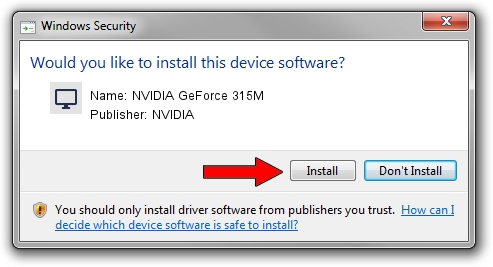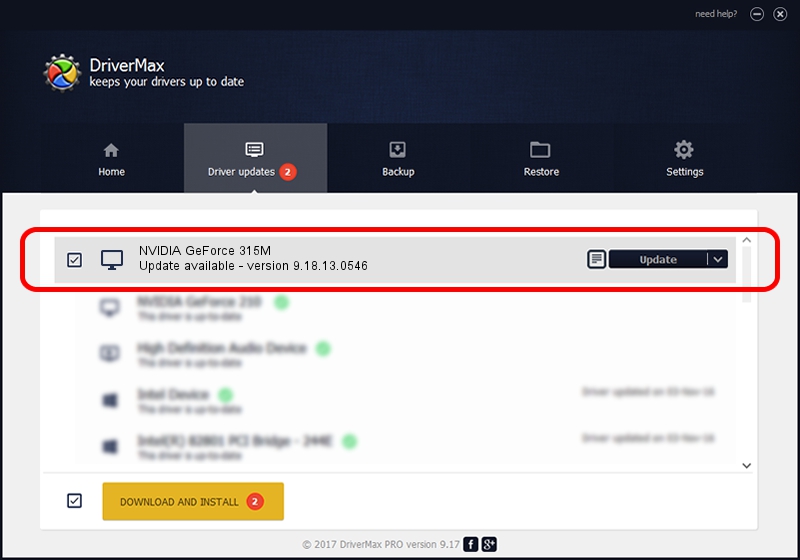Advertising seems to be blocked by your browser.
The ads help us provide this software and web site to you for free.
Please support our project by allowing our site to show ads.
Home /
Manufacturers /
NVIDIA /
NVIDIA GeForce 315M /
PCI/VEN_10DE&DEV_0A7A&SUBSYS_FD921179 /
9.18.13.0546 Jul 31, 2012
NVIDIA NVIDIA GeForce 315M - two ways of downloading and installing the driver
NVIDIA GeForce 315M is a Display Adapters device. The Windows version of this driver was developed by NVIDIA. The hardware id of this driver is PCI/VEN_10DE&DEV_0A7A&SUBSYS_FD921179; this string has to match your hardware.
1. NVIDIA NVIDIA GeForce 315M driver - how to install it manually
- You can download from the link below the driver setup file for the NVIDIA NVIDIA GeForce 315M driver. The archive contains version 9.18.13.0546 dated 2012-07-31 of the driver.
- Run the driver installer file from a user account with administrative rights. If your UAC (User Access Control) is started please accept of the driver and run the setup with administrative rights.
- Go through the driver setup wizard, which will guide you; it should be pretty easy to follow. The driver setup wizard will analyze your PC and will install the right driver.
- When the operation finishes restart your PC in order to use the updated driver. As you can see it was quite smple to install a Windows driver!
The file size of this driver is 111975502 bytes (106.79 MB)
Driver rating 4.9 stars out of 45656 votes.
This driver will work for the following versions of Windows:
- This driver works on Windows Vista 32 bits
- This driver works on Windows 7 32 bits
- This driver works on Windows 8 32 bits
- This driver works on Windows 8.1 32 bits
- This driver works on Windows 10 32 bits
- This driver works on Windows 11 32 bits
2. How to use DriverMax to install NVIDIA NVIDIA GeForce 315M driver
The advantage of using DriverMax is that it will setup the driver for you in just a few seconds and it will keep each driver up to date, not just this one. How can you install a driver with DriverMax? Let's see!
- Start DriverMax and press on the yellow button that says ~SCAN FOR DRIVER UPDATES NOW~. Wait for DriverMax to scan and analyze each driver on your PC.
- Take a look at the list of driver updates. Search the list until you find the NVIDIA NVIDIA GeForce 315M driver. Click on Update.
- That's all, the driver is now installed!

Aug 8 2016 2:53PM / Written by Dan Armano for DriverMax
follow @danarm