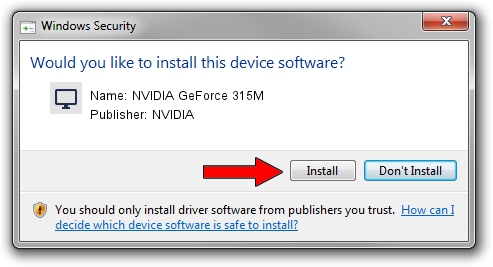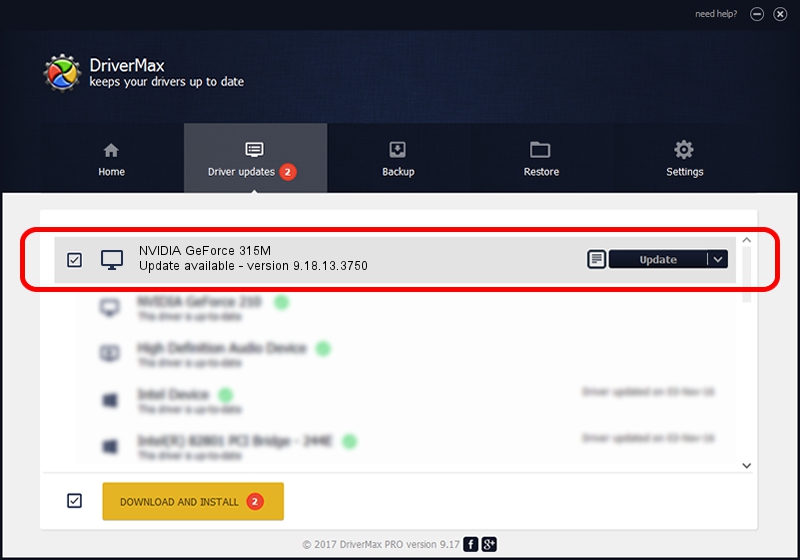Advertising seems to be blocked by your browser.
The ads help us provide this software and web site to you for free.
Please support our project by allowing our site to show ads.
Home /
Manufacturers /
NVIDIA /
NVIDIA GeForce 315M /
PCI/VEN_10DE&DEV_0A7A&SUBSYS_FD611179 /
9.18.13.3750 Mar 28, 2014
NVIDIA NVIDIA GeForce 315M how to download and install the driver
NVIDIA GeForce 315M is a Display Adapters device. The Windows version of this driver was developed by NVIDIA. The hardware id of this driver is PCI/VEN_10DE&DEV_0A7A&SUBSYS_FD611179; this string has to match your hardware.
1. NVIDIA NVIDIA GeForce 315M - install the driver manually
- Download the driver setup file for NVIDIA NVIDIA GeForce 315M driver from the location below. This is the download link for the driver version 9.18.13.3750 dated 2014-03-28.
- Run the driver installation file from a Windows account with administrative rights. If your User Access Control Service (UAC) is started then you will have to accept of the driver and run the setup with administrative rights.
- Follow the driver setup wizard, which should be quite straightforward. The driver setup wizard will analyze your PC for compatible devices and will install the driver.
- Shutdown and restart your PC and enjoy the updated driver, as you can see it was quite smple.
This driver was rated with an average of 4 stars by 82434 users.
2. Using DriverMax to install NVIDIA NVIDIA GeForce 315M driver
The advantage of using DriverMax is that it will install the driver for you in the easiest possible way and it will keep each driver up to date. How can you install a driver with DriverMax? Let's take a look!
- Start DriverMax and click on the yellow button that says ~SCAN FOR DRIVER UPDATES NOW~. Wait for DriverMax to scan and analyze each driver on your computer.
- Take a look at the list of detected driver updates. Search the list until you find the NVIDIA NVIDIA GeForce 315M driver. Click the Update button.
- That's it, you installed your first driver!

Aug 9 2016 3:18AM / Written by Daniel Statescu for DriverMax
follow @DanielStatescu