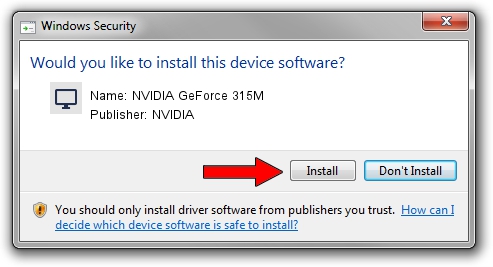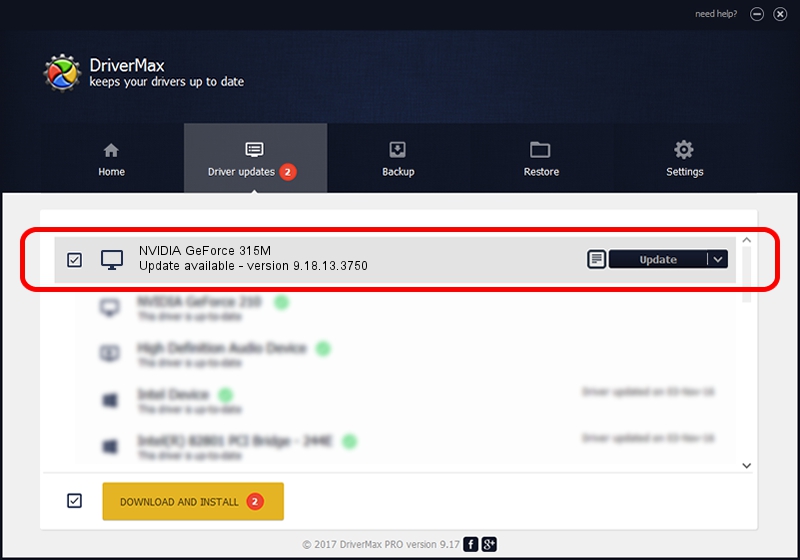Advertising seems to be blocked by your browser.
The ads help us provide this software and web site to you for free.
Please support our project by allowing our site to show ads.
Home /
Manufacturers /
NVIDIA /
NVIDIA GeForce 315M /
PCI/VEN_10DE&DEV_0A7A&SUBSYS_FCF21179 /
9.18.13.3750 Mar 28, 2014
Download and install NVIDIA NVIDIA GeForce 315M driver
NVIDIA GeForce 315M is a Display Adapters device. The Windows version of this driver was developed by NVIDIA. PCI/VEN_10DE&DEV_0A7A&SUBSYS_FCF21179 is the matching hardware id of this device.
1. NVIDIA NVIDIA GeForce 315M driver - how to install it manually
- You can download from the link below the driver installer file for the NVIDIA NVIDIA GeForce 315M driver. The archive contains version 9.18.13.3750 released on 2014-03-28 of the driver.
- Run the driver installer file from a user account with the highest privileges (rights). If your UAC (User Access Control) is running please confirm the installation of the driver and run the setup with administrative rights.
- Follow the driver installation wizard, which will guide you; it should be pretty easy to follow. The driver installation wizard will analyze your computer and will install the right driver.
- When the operation finishes restart your PC in order to use the updated driver. It is as simple as that to install a Windows driver!
This driver was installed by many users and received an average rating of 3.3 stars out of 80609 votes.
2. How to install NVIDIA NVIDIA GeForce 315M driver using DriverMax
The most important advantage of using DriverMax is that it will install the driver for you in the easiest possible way and it will keep each driver up to date, not just this one. How can you install a driver with DriverMax? Let's take a look!
- Start DriverMax and push on the yellow button named ~SCAN FOR DRIVER UPDATES NOW~. Wait for DriverMax to analyze each driver on your PC.
- Take a look at the list of driver updates. Search the list until you locate the NVIDIA NVIDIA GeForce 315M driver. Click on Update.
- Finished installing the driver!