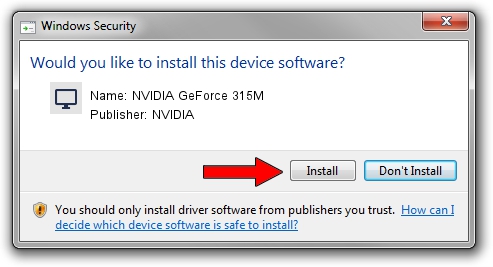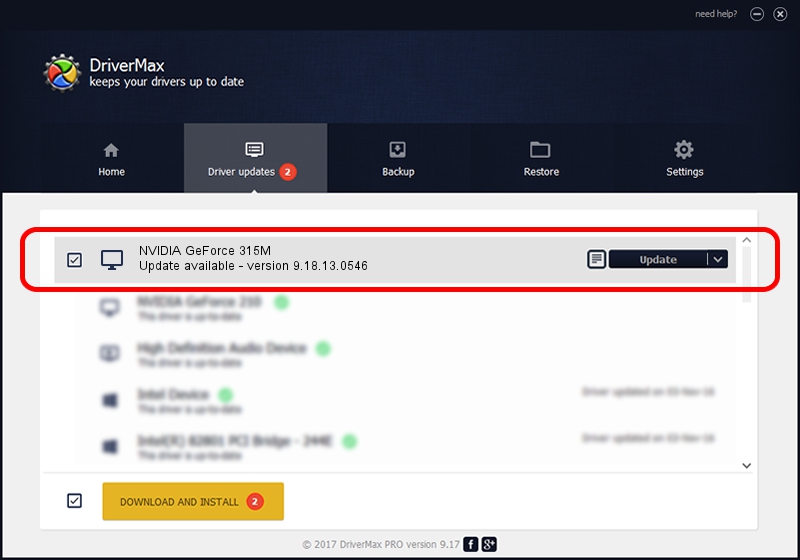Advertising seems to be blocked by your browser.
The ads help us provide this software and web site to you for free.
Please support our project by allowing our site to show ads.
Home /
Manufacturers /
NVIDIA /
NVIDIA GeForce 315M /
PCI/VEN_10DE&DEV_0A7A&SUBSYS_FCD01179 /
9.18.13.0546 Jul 31, 2012
Driver for NVIDIA NVIDIA GeForce 315M - downloading and installing it
NVIDIA GeForce 315M is a Display Adapters hardware device. The Windows version of this driver was developed by NVIDIA. The hardware id of this driver is PCI/VEN_10DE&DEV_0A7A&SUBSYS_FCD01179.
1. Install NVIDIA NVIDIA GeForce 315M driver manually
- You can download from the link below the driver installer file for the NVIDIA NVIDIA GeForce 315M driver. The archive contains version 9.18.13.0546 released on 2012-07-31 of the driver.
- Start the driver installer file from a user account with the highest privileges (rights). If your User Access Control Service (UAC) is started please accept of the driver and run the setup with administrative rights.
- Follow the driver installation wizard, which will guide you; it should be quite easy to follow. The driver installation wizard will scan your computer and will install the right driver.
- When the operation finishes restart your PC in order to use the updated driver. It is as simple as that to install a Windows driver!
Driver file size: 111975502 bytes (106.79 MB)
This driver was installed by many users and received an average rating of 4.6 stars out of 22456 votes.
This driver will work for the following versions of Windows:
- This driver works on Windows Vista 32 bits
- This driver works on Windows 7 32 bits
- This driver works on Windows 8 32 bits
- This driver works on Windows 8.1 32 bits
- This driver works on Windows 10 32 bits
- This driver works on Windows 11 32 bits
2. Installing the NVIDIA NVIDIA GeForce 315M driver using DriverMax: the easy way
The advantage of using DriverMax is that it will install the driver for you in just a few seconds and it will keep each driver up to date, not just this one. How can you install a driver with DriverMax? Let's see!
- Open DriverMax and click on the yellow button named ~SCAN FOR DRIVER UPDATES NOW~. Wait for DriverMax to analyze each driver on your PC.
- Take a look at the list of available driver updates. Search the list until you locate the NVIDIA NVIDIA GeForce 315M driver. Click the Update button.
- Enjoy using the updated driver! :)

Jul 9 2016 6:44AM / Written by Andreea Kartman for DriverMax
follow @DeeaKartman