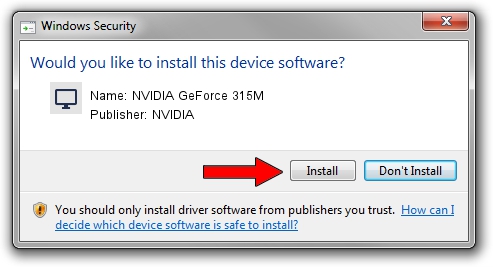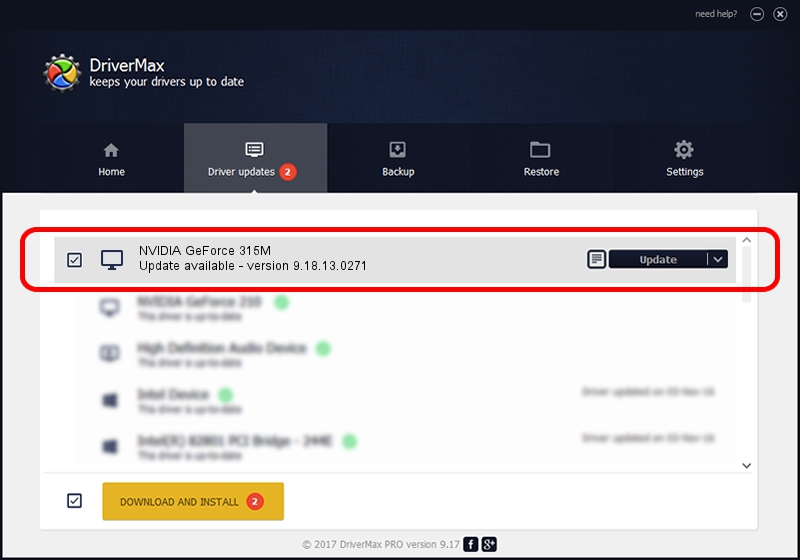Advertising seems to be blocked by your browser.
The ads help us provide this software and web site to you for free.
Please support our project by allowing our site to show ads.
Home /
Manufacturers /
NVIDIA /
NVIDIA GeForce 315M /
PCI/VEN_10DE&DEV_0A7A&SUBSYS_FC901179 /
9.18.13.0271 May 21, 2012
NVIDIA NVIDIA GeForce 315M - two ways of downloading and installing the driver
NVIDIA GeForce 315M is a Display Adapters hardware device. The Windows version of this driver was developed by NVIDIA. The hardware id of this driver is PCI/VEN_10DE&DEV_0A7A&SUBSYS_FC901179; this string has to match your hardware.
1. How to manually install NVIDIA NVIDIA GeForce 315M driver
- Download the driver setup file for NVIDIA NVIDIA GeForce 315M driver from the location below. This is the download link for the driver version 9.18.13.0271 released on 2012-05-21.
- Run the driver installation file from a Windows account with the highest privileges (rights). If your UAC (User Access Control) is running then you will have to accept of the driver and run the setup with administrative rights.
- Follow the driver installation wizard, which should be pretty straightforward. The driver installation wizard will scan your PC for compatible devices and will install the driver.
- Shutdown and restart your computer and enjoy the fresh driver, it is as simple as that.
Download size of the driver: 151186888 bytes (144.18 MB)
This driver was installed by many users and received an average rating of 4.7 stars out of 77603 votes.
This driver is compatible with the following versions of Windows:
- This driver works on Windows Vista 64 bits
- This driver works on Windows 7 64 bits
- This driver works on Windows 8 64 bits
- This driver works on Windows 8.1 64 bits
- This driver works on Windows 10 64 bits
- This driver works on Windows 11 64 bits
2. The easy way: using DriverMax to install NVIDIA NVIDIA GeForce 315M driver
The advantage of using DriverMax is that it will install the driver for you in just a few seconds and it will keep each driver up to date. How easy can you install a driver using DriverMax? Let's see!
- Start DriverMax and click on the yellow button named ~SCAN FOR DRIVER UPDATES NOW~. Wait for DriverMax to scan and analyze each driver on your PC.
- Take a look at the list of available driver updates. Search the list until you find the NVIDIA NVIDIA GeForce 315M driver. Click the Update button.
- Enjoy using the updated driver! :)

Aug 9 2024 9:55PM / Written by Andreea Kartman for DriverMax
follow @DeeaKartman