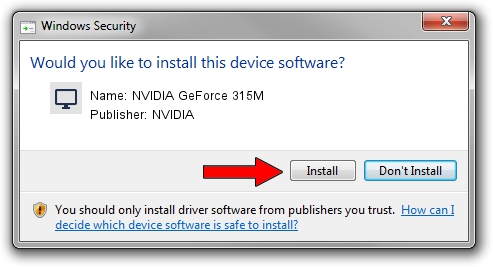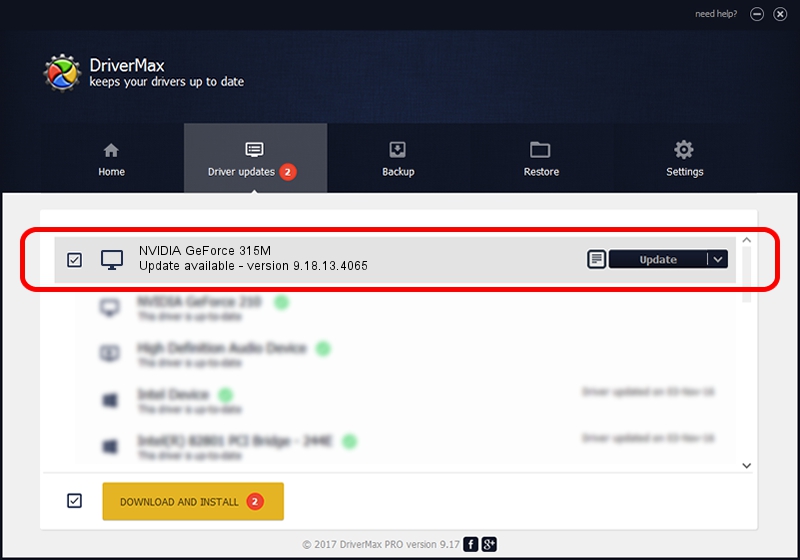Advertising seems to be blocked by your browser.
The ads help us provide this software and web site to you for free.
Please support our project by allowing our site to show ads.
Home /
Manufacturers /
NVIDIA /
NVIDIA GeForce 315M /
PCI/VEN_10DE&DEV_0A7A&SUBSYS_FC611179 /
9.18.13.4065 Aug 04, 2014
Driver for NVIDIA NVIDIA GeForce 315M - downloading and installing it
NVIDIA GeForce 315M is a Display Adapters device. This driver was developed by NVIDIA. In order to make sure you are downloading the exact right driver the hardware id is PCI/VEN_10DE&DEV_0A7A&SUBSYS_FC611179.
1. NVIDIA NVIDIA GeForce 315M - install the driver manually
- You can download from the link below the driver installer file for the NVIDIA NVIDIA GeForce 315M driver. The archive contains version 9.18.13.4065 released on 2014-08-04 of the driver.
- Start the driver installer file from a user account with administrative rights. If your UAC (User Access Control) is started please confirm the installation of the driver and run the setup with administrative rights.
- Go through the driver installation wizard, which will guide you; it should be pretty easy to follow. The driver installation wizard will analyze your PC and will install the right driver.
- When the operation finishes shutdown and restart your PC in order to use the updated driver. As you can see it was quite smple to install a Windows driver!
Driver rating 4 stars out of 94483 votes.
2. Using DriverMax to install NVIDIA NVIDIA GeForce 315M driver
The most important advantage of using DriverMax is that it will setup the driver for you in the easiest possible way and it will keep each driver up to date. How easy can you install a driver with DriverMax? Let's see!
- Start DriverMax and push on the yellow button that says ~SCAN FOR DRIVER UPDATES NOW~. Wait for DriverMax to scan and analyze each driver on your computer.
- Take a look at the list of driver updates. Search the list until you find the NVIDIA NVIDIA GeForce 315M driver. Click the Update button.
- Finished installing the driver!

Jun 24 2016 1:46PM / Written by Daniel Statescu for DriverMax
follow @DanielStatescu