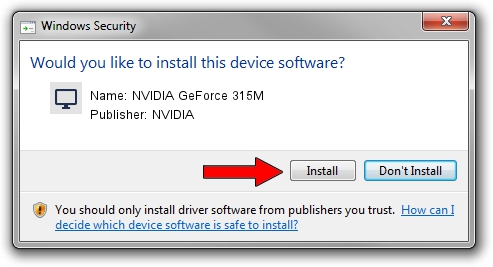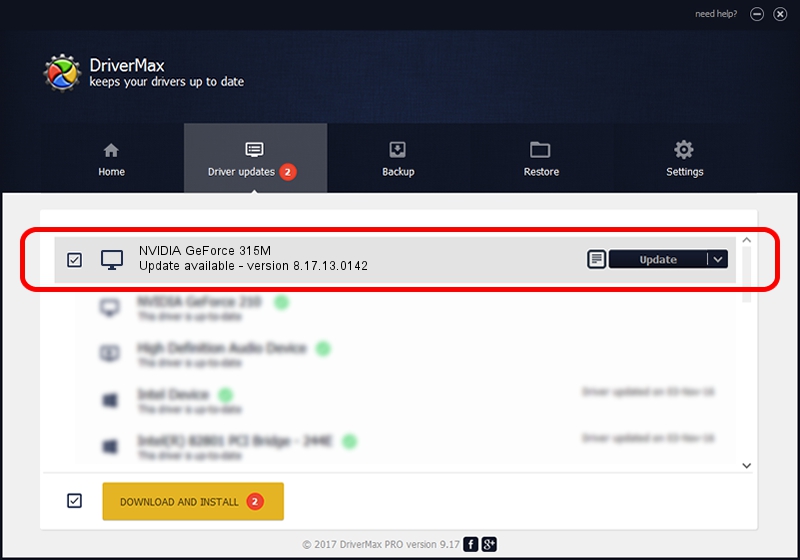Advertising seems to be blocked by your browser.
The ads help us provide this software and web site to you for free.
Please support our project by allowing our site to show ads.
Home /
Manufacturers /
NVIDIA /
NVIDIA GeForce 315M /
PCI/VEN_10DE&DEV_0A7A&SUBSYS_C606144D /
8.17.13.0142 May 15, 2012
NVIDIA NVIDIA GeForce 315M how to download and install the driver
NVIDIA GeForce 315M is a Display Adapters device. The Windows version of this driver was developed by NVIDIA. The hardware id of this driver is PCI/VEN_10DE&DEV_0A7A&SUBSYS_C606144D; this string has to match your hardware.
1. How to manually install NVIDIA NVIDIA GeForce 315M driver
- You can download from the link below the driver setup file for the NVIDIA NVIDIA GeForce 315M driver. The archive contains version 8.17.13.0142 released on 2012-05-15 of the driver.
- Run the driver installer file from a user account with administrative rights. If your User Access Control (UAC) is running please accept of the driver and run the setup with administrative rights.
- Go through the driver installation wizard, which will guide you; it should be quite easy to follow. The driver installation wizard will scan your computer and will install the right driver.
- When the operation finishes restart your computer in order to use the updated driver. It is as simple as that to install a Windows driver!
Download size of the driver: 148319342 bytes (141.45 MB)
This driver was installed by many users and received an average rating of 4 stars out of 76268 votes.
This driver is compatible with the following versions of Windows:
- This driver works on Windows Vista 64 bits
- This driver works on Windows 7 64 bits
- This driver works on Windows 8 64 bits
- This driver works on Windows 8.1 64 bits
- This driver works on Windows 10 64 bits
- This driver works on Windows 11 64 bits
2. Installing the NVIDIA NVIDIA GeForce 315M driver using DriverMax: the easy way
The advantage of using DriverMax is that it will setup the driver for you in just a few seconds and it will keep each driver up to date, not just this one. How easy can you install a driver with DriverMax? Let's take a look!
- Start DriverMax and push on the yellow button that says ~SCAN FOR DRIVER UPDATES NOW~. Wait for DriverMax to analyze each driver on your computer.
- Take a look at the list of detected driver updates. Scroll the list down until you find the NVIDIA NVIDIA GeForce 315M driver. Click on Update.
- That's it, you installed your first driver!

Aug 4 2016 5:17AM / Written by Dan Armano for DriverMax
follow @danarm