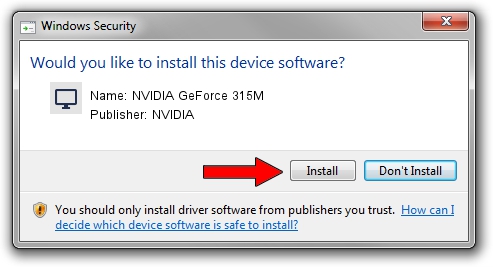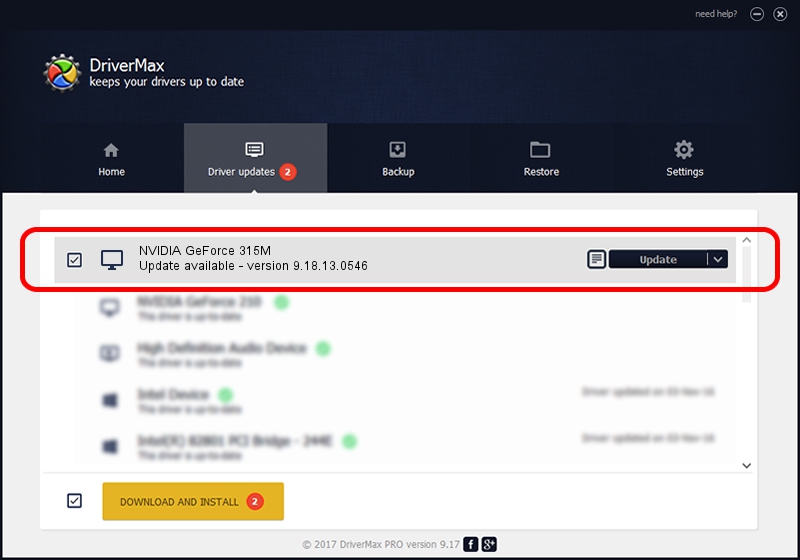Advertising seems to be blocked by your browser.
The ads help us provide this software and web site to you for free.
Please support our project by allowing our site to show ads.
Home /
Manufacturers /
NVIDIA /
NVIDIA GeForce 315M /
PCI/VEN_10DE&DEV_0A7A&SUBSYS_AC811462 /
9.18.13.0546 Jul 31, 2012
Driver for NVIDIA NVIDIA GeForce 315M - downloading and installing it
NVIDIA GeForce 315M is a Display Adapters hardware device. The developer of this driver was NVIDIA. The hardware id of this driver is PCI/VEN_10DE&DEV_0A7A&SUBSYS_AC811462.
1. Manually install NVIDIA NVIDIA GeForce 315M driver
- You can download from the link below the driver setup file for the NVIDIA NVIDIA GeForce 315M driver. The archive contains version 9.18.13.0546 released on 2012-07-31 of the driver.
- Start the driver installer file from a user account with the highest privileges (rights). If your User Access Control Service (UAC) is started please confirm the installation of the driver and run the setup with administrative rights.
- Go through the driver setup wizard, which will guide you; it should be pretty easy to follow. The driver setup wizard will scan your computer and will install the right driver.
- When the operation finishes restart your computer in order to use the updated driver. It is as simple as that to install a Windows driver!
Size of this driver: 160138781 bytes (152.72 MB)
This driver was rated with an average of 4.2 stars by 66134 users.
This driver is compatible with the following versions of Windows:
- This driver works on Windows Vista 64 bits
- This driver works on Windows 7 64 bits
- This driver works on Windows 8 64 bits
- This driver works on Windows 8.1 64 bits
- This driver works on Windows 10 64 bits
- This driver works on Windows 11 64 bits
2. How to install NVIDIA NVIDIA GeForce 315M driver using DriverMax
The advantage of using DriverMax is that it will setup the driver for you in the easiest possible way and it will keep each driver up to date, not just this one. How easy can you install a driver using DriverMax? Let's see!
- Start DriverMax and click on the yellow button that says ~SCAN FOR DRIVER UPDATES NOW~. Wait for DriverMax to analyze each driver on your computer.
- Take a look at the list of available driver updates. Search the list until you find the NVIDIA NVIDIA GeForce 315M driver. Click on Update.
- That's it, you installed your first driver!

Apr 1 2024 3:03PM / Written by Daniel Statescu for DriverMax
follow @DanielStatescu