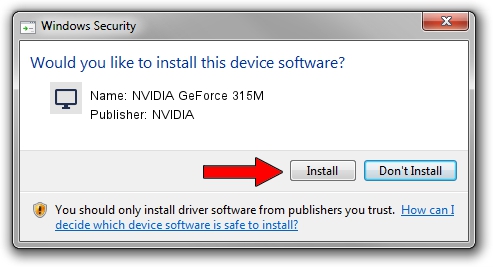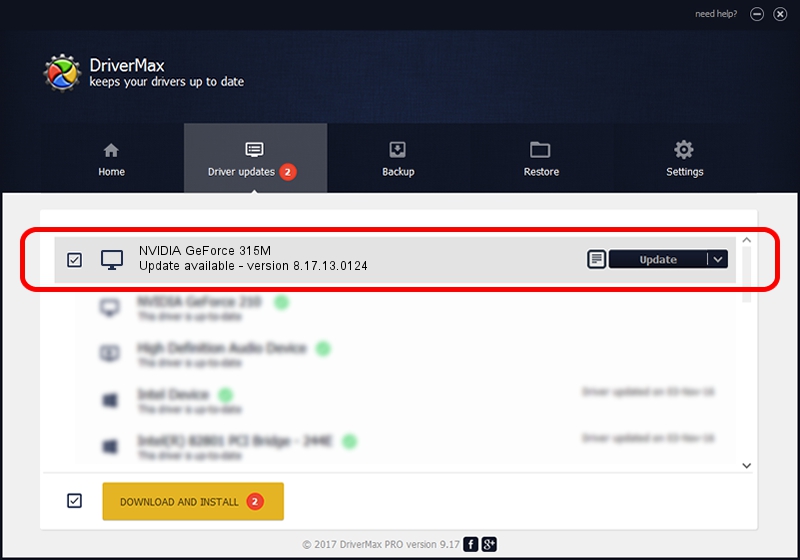Advertising seems to be blocked by your browser.
The ads help us provide this software and web site to you for free.
Please support our project by allowing our site to show ads.
Home /
Manufacturers /
NVIDIA /
NVIDIA GeForce 315M /
PCI/VEN_10DE&DEV_0A7A&SUBSYS_397D17AA /
8.17.13.0124 Apr 03, 2012
Driver for NVIDIA NVIDIA GeForce 315M - downloading and installing it
NVIDIA GeForce 315M is a Display Adapters hardware device. This driver was developed by NVIDIA. PCI/VEN_10DE&DEV_0A7A&SUBSYS_397D17AA is the matching hardware id of this device.
1. Manually install NVIDIA NVIDIA GeForce 315M driver
- You can download from the link below the driver setup file for the NVIDIA NVIDIA GeForce 315M driver. The archive contains version 8.17.13.0124 released on 2012-04-03 of the driver.
- Run the driver installer file from a user account with administrative rights. If your User Access Control Service (UAC) is running please accept of the driver and run the setup with administrative rights.
- Go through the driver setup wizard, which will guide you; it should be quite easy to follow. The driver setup wizard will analyze your PC and will install the right driver.
- When the operation finishes restart your computer in order to use the updated driver. As you can see it was quite smple to install a Windows driver!
File size of the driver: 147385177 bytes (140.56 MB)
This driver was installed by many users and received an average rating of 4.2 stars out of 16465 votes.
This driver was released for the following versions of Windows:
- This driver works on Windows 7 64 bits
- This driver works on Windows 8 64 bits
- This driver works on Windows 8.1 64 bits
- This driver works on Windows 10 64 bits
- This driver works on Windows 11 64 bits
2. The easy way: using DriverMax to install NVIDIA NVIDIA GeForce 315M driver
The most important advantage of using DriverMax is that it will install the driver for you in the easiest possible way and it will keep each driver up to date, not just this one. How easy can you install a driver using DriverMax? Let's see!
- Start DriverMax and press on the yellow button named ~SCAN FOR DRIVER UPDATES NOW~. Wait for DriverMax to scan and analyze each driver on your PC.
- Take a look at the list of available driver updates. Search the list until you find the NVIDIA NVIDIA GeForce 315M driver. Click on Update.
- Enjoy using the updated driver! :)

Jul 12 2016 10:10AM / Written by Andreea Kartman for DriverMax
follow @DeeaKartman