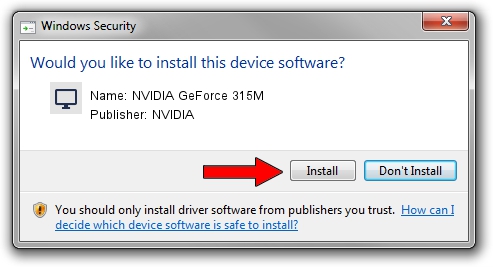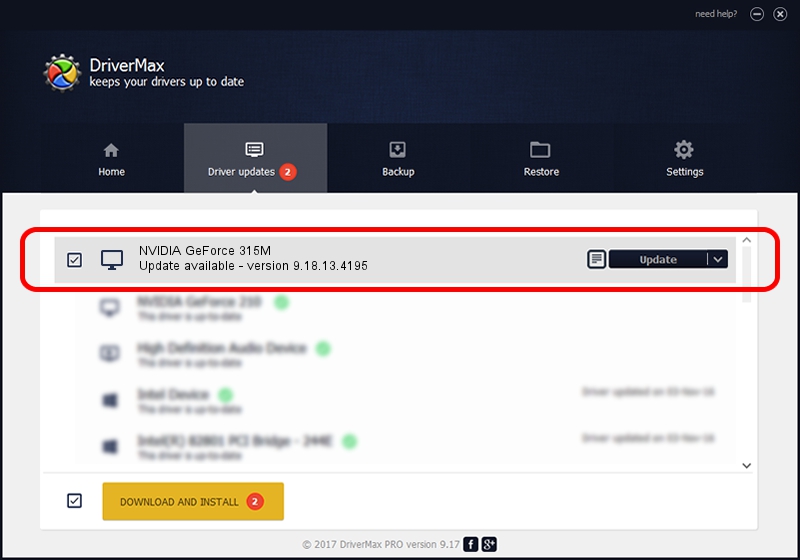Advertising seems to be blocked by your browser.
The ads help us provide this software and web site to you for free.
Please support our project by allowing our site to show ads.
Home /
Manufacturers /
NVIDIA /
NVIDIA GeForce 315M /
PCI/VEN_10DE&DEV_0A7A /
9.18.13.4195 Jan 29, 2016
Download and install NVIDIA NVIDIA GeForce 315M driver
NVIDIA GeForce 315M is a Display Adapters hardware device. This driver was developed by NVIDIA. PCI/VEN_10DE&DEV_0A7A is the matching hardware id of this device.
1. Install NVIDIA NVIDIA GeForce 315M driver manually
- You can download from the link below the driver setup file for the NVIDIA NVIDIA GeForce 315M driver. The archive contains version 9.18.13.4195 dated 2016-01-29 of the driver.
- Start the driver installer file from a user account with the highest privileges (rights). If your UAC (User Access Control) is enabled please accept of the driver and run the setup with administrative rights.
- Go through the driver installation wizard, which will guide you; it should be quite easy to follow. The driver installation wizard will scan your PC and will install the right driver.
- When the operation finishes restart your computer in order to use the updated driver. As you can see it was quite smple to install a Windows driver!
The file size of this driver is 185701480 bytes (177.10 MB)
This driver was rated with an average of 4.2 stars by 39931 users.
This driver is compatible with the following versions of Windows:
- This driver works on Windows Vista 64 bits
- This driver works on Windows 7 64 bits
- This driver works on Windows 8 64 bits
- This driver works on Windows 8.1 64 bits
- This driver works on Windows 10 64 bits
- This driver works on Windows 11 64 bits
2. The easy way: using DriverMax to install NVIDIA NVIDIA GeForce 315M driver
The advantage of using DriverMax is that it will setup the driver for you in the easiest possible way and it will keep each driver up to date, not just this one. How easy can you install a driver with DriverMax? Let's take a look!
- Start DriverMax and press on the yellow button that says ~SCAN FOR DRIVER UPDATES NOW~. Wait for DriverMax to analyze each driver on your computer.
- Take a look at the list of driver updates. Search the list until you locate the NVIDIA NVIDIA GeForce 315M driver. Click the Update button.
- Enjoy using the updated driver! :)

Dec 27 2023 8:28AM / Written by Andreea Kartman for DriverMax
follow @DeeaKartman