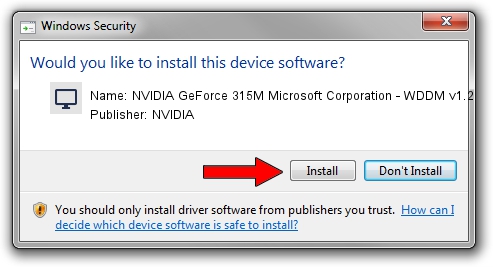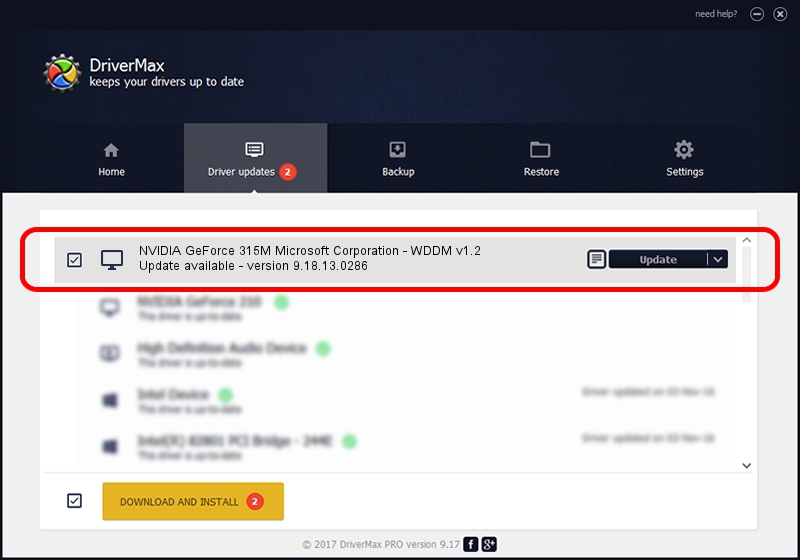Advertising seems to be blocked by your browser.
The ads help us provide this software and web site to you for free.
Please support our project by allowing our site to show ads.
Home /
Manufacturers /
NVIDIA /
NVIDIA GeForce 315M Microsoft Corporation - WDDM v1.2 /
PCI/VEN_10DE&DEV_0A7A&SUBSYS_C581144D /
9.18.13.0286 Jun 21, 2012
NVIDIA NVIDIA GeForce 315M Microsoft Corporation - WDDM v1.2 driver download and installation
NVIDIA GeForce 315M Microsoft Corporation - WDDM v1.2 is a Display Adapters hardware device. This Windows driver was developed by NVIDIA. The hardware id of this driver is PCI/VEN_10DE&DEV_0A7A&SUBSYS_C581144D; this string has to match your hardware.
1. NVIDIA NVIDIA GeForce 315M Microsoft Corporation - WDDM v1.2 - install the driver manually
- You can download from the link below the driver setup file for the NVIDIA NVIDIA GeForce 315M Microsoft Corporation - WDDM v1.2 driver. The archive contains version 9.18.13.0286 released on 2012-06-21 of the driver.
- Start the driver installer file from a user account with administrative rights. If your User Access Control (UAC) is started please confirm the installation of the driver and run the setup with administrative rights.
- Go through the driver installation wizard, which will guide you; it should be quite easy to follow. The driver installation wizard will scan your PC and will install the right driver.
- When the operation finishes shutdown and restart your PC in order to use the updated driver. It is as simple as that to install a Windows driver!
This driver received an average rating of 3.8 stars out of 43729 votes.
2. The easy way: using DriverMax to install NVIDIA NVIDIA GeForce 315M Microsoft Corporation - WDDM v1.2 driver
The advantage of using DriverMax is that it will setup the driver for you in just a few seconds and it will keep each driver up to date, not just this one. How easy can you install a driver with DriverMax? Let's follow a few steps!
- Open DriverMax and press on the yellow button that says ~SCAN FOR DRIVER UPDATES NOW~. Wait for DriverMax to analyze each driver on your computer.
- Take a look at the list of detected driver updates. Search the list until you find the NVIDIA NVIDIA GeForce 315M Microsoft Corporation - WDDM v1.2 driver. Click on Update.
- That's all, the driver is now installed!

Jul 20 2016 5:57PM / Written by Dan Armano for DriverMax
follow @danarm