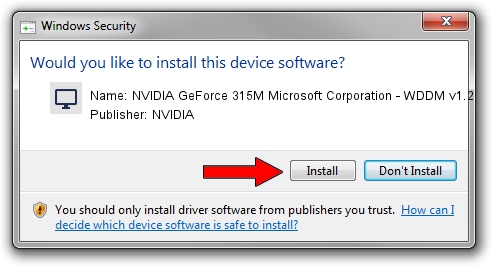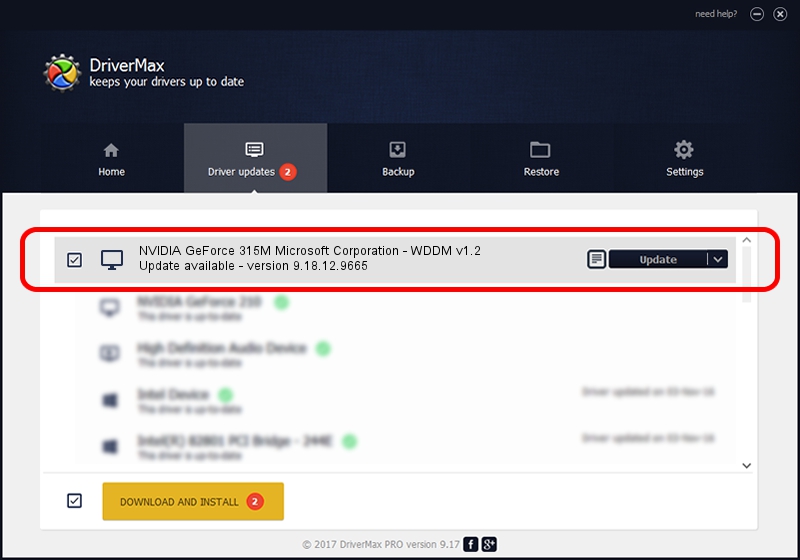Advertising seems to be blocked by your browser.
The ads help us provide this software and web site to you for free.
Please support our project by allowing our site to show ads.
Home /
Manufacturers /
NVIDIA /
NVIDIA GeForce 315M Microsoft Corporation - WDDM v1.2 /
PCI/VEN_10DE&DEV_0A7A&SUBSYS_C581144D /
9.18.12.9665 Apr 22, 2012
NVIDIA NVIDIA GeForce 315M Microsoft Corporation - WDDM v1.2 - two ways of downloading and installing the driver
NVIDIA GeForce 315M Microsoft Corporation - WDDM v1.2 is a Display Adapters hardware device. This driver was developed by NVIDIA. In order to make sure you are downloading the exact right driver the hardware id is PCI/VEN_10DE&DEV_0A7A&SUBSYS_C581144D.
1. Manually install NVIDIA NVIDIA GeForce 315M Microsoft Corporation - WDDM v1.2 driver
- Download the setup file for NVIDIA NVIDIA GeForce 315M Microsoft Corporation - WDDM v1.2 driver from the link below. This is the download link for the driver version 9.18.12.9665 released on 2012-04-22.
- Run the driver installation file from a Windows account with administrative rights. If your UAC (User Access Control) is started then you will have to confirm the installation of the driver and run the setup with administrative rights.
- Go through the driver installation wizard, which should be pretty straightforward. The driver installation wizard will analyze your PC for compatible devices and will install the driver.
- Shutdown and restart your PC and enjoy the new driver, it is as simple as that.
Size of this driver: 33885905 bytes (32.32 MB)
This driver was rated with an average of 4.8 stars by 24710 users.
This driver is compatible with the following versions of Windows:
- This driver works on Windows 8 64 bits
- This driver works on Windows 8.1 64 bits
- This driver works on Windows 10 64 bits
- This driver works on Windows 11 64 bits
2. Installing the NVIDIA NVIDIA GeForce 315M Microsoft Corporation - WDDM v1.2 driver using DriverMax: the easy way
The advantage of using DriverMax is that it will setup the driver for you in the easiest possible way and it will keep each driver up to date, not just this one. How easy can you install a driver with DriverMax? Let's take a look!
- Start DriverMax and click on the yellow button that says ~SCAN FOR DRIVER UPDATES NOW~. Wait for DriverMax to analyze each driver on your PC.
- Take a look at the list of detected driver updates. Scroll the list down until you locate the NVIDIA NVIDIA GeForce 315M Microsoft Corporation - WDDM v1.2 driver. Click on Update.
- That's all, the driver is now installed!

Jul 7 2016 7:50PM / Written by Andreea Kartman for DriverMax
follow @DeeaKartman