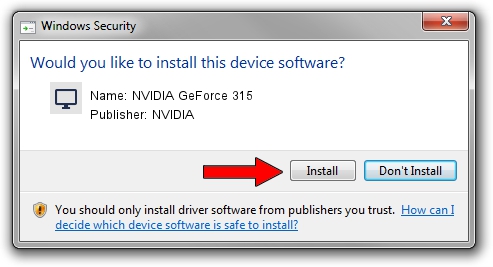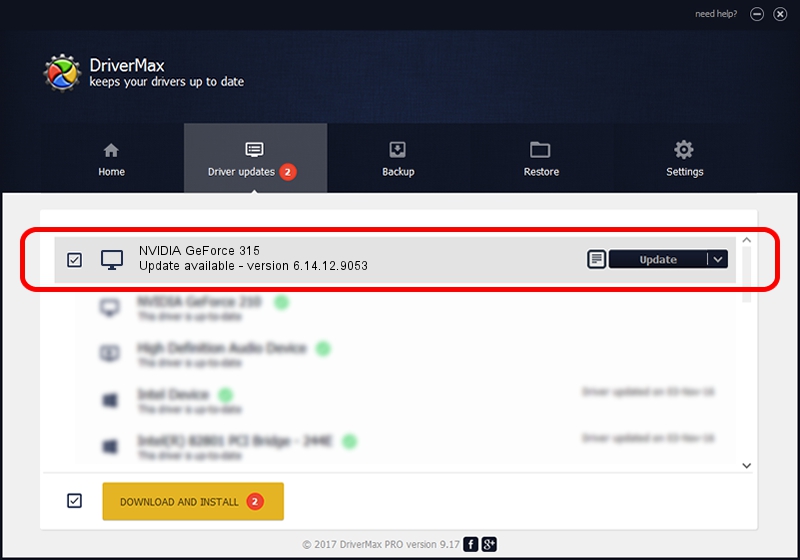Advertising seems to be blocked by your browser.
The ads help us provide this software and web site to you for free.
Please support our project by allowing our site to show ads.
Home /
Manufacturers /
NVIDIA /
NVIDIA GeForce 315 /
PCI/VEN_10DE&DEV_0A67 /
6.14.12.9053 Dec 17, 2011
NVIDIA NVIDIA GeForce 315 driver download and installation
NVIDIA GeForce 315 is a Display Adapters hardware device. This driver was developed by NVIDIA. The hardware id of this driver is PCI/VEN_10DE&DEV_0A67; this string has to match your hardware.
1. Install NVIDIA NVIDIA GeForce 315 driver manually
- Download the driver setup file for NVIDIA NVIDIA GeForce 315 driver from the link below. This is the download link for the driver version 6.14.12.9053 released on 2011-12-17.
- Start the driver installation file from a Windows account with the highest privileges (rights). If your UAC (User Access Control) is started then you will have to accept of the driver and run the setup with administrative rights.
- Go through the driver installation wizard, which should be pretty straightforward. The driver installation wizard will analyze your PC for compatible devices and will install the driver.
- Shutdown and restart your computer and enjoy the fresh driver, as you can see it was quite smple.
File size of the driver: 104090977 bytes (99.27 MB)
This driver was rated with an average of 3.7 stars by 71367 users.
This driver will work for the following versions of Windows:
- This driver works on Windows Server 2003 32 bits
- This driver works on Windows XP 32 bits
2. Installing the NVIDIA NVIDIA GeForce 315 driver using DriverMax: the easy way
The most important advantage of using DriverMax is that it will setup the driver for you in the easiest possible way and it will keep each driver up to date, not just this one. How easy can you install a driver using DriverMax? Let's take a look!
- Open DriverMax and press on the yellow button that says ~SCAN FOR DRIVER UPDATES NOW~. Wait for DriverMax to scan and analyze each driver on your PC.
- Take a look at the list of driver updates. Scroll the list down until you locate the NVIDIA NVIDIA GeForce 315 driver. Click on Update.
- That's it, you installed your first driver!

Aug 3 2016 9:05PM / Written by Dan Armano for DriverMax
follow @danarm