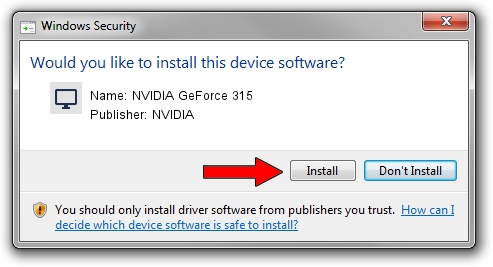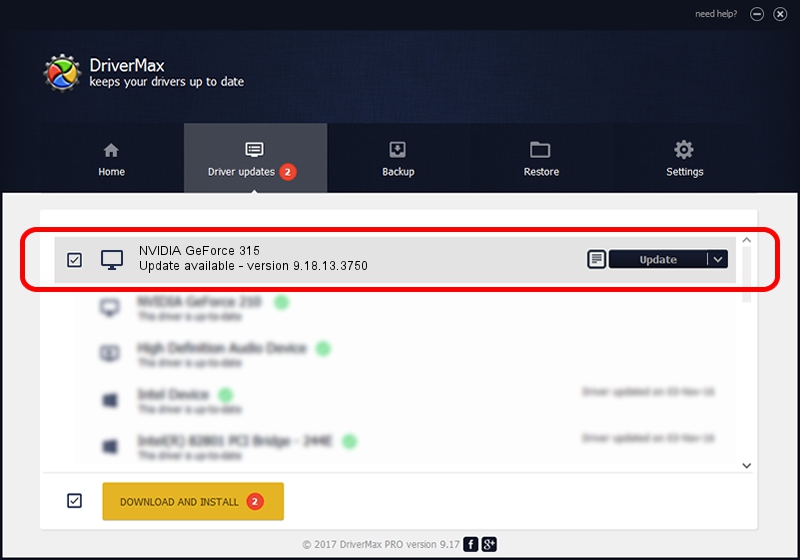Advertising seems to be blocked by your browser.
The ads help us provide this software and web site to you for free.
Please support our project by allowing our site to show ads.
Home /
Manufacturers /
NVIDIA /
NVIDIA GeForce 315 /
PCI/VEN_10DE&DEV_0A22&SUBSYS_906D1B0A /
9.18.13.3750 Mar 28, 2014
NVIDIA NVIDIA GeForce 315 - two ways of downloading and installing the driver
NVIDIA GeForce 315 is a Display Adapters hardware device. The Windows version of this driver was developed by NVIDIA. The hardware id of this driver is PCI/VEN_10DE&DEV_0A22&SUBSYS_906D1B0A; this string has to match your hardware.
1. NVIDIA NVIDIA GeForce 315 - install the driver manually
- Download the driver setup file for NVIDIA NVIDIA GeForce 315 driver from the link below. This is the download link for the driver version 9.18.13.3750 released on 2014-03-28.
- Run the driver installation file from a Windows account with administrative rights. If your User Access Control Service (UAC) is enabled then you will have to confirm the installation of the driver and run the setup with administrative rights.
- Follow the driver setup wizard, which should be pretty straightforward. The driver setup wizard will scan your PC for compatible devices and will install the driver.
- Restart your PC and enjoy the updated driver, it is as simple as that.
This driver was rated with an average of 3 stars by 12263 users.
2. Installing the NVIDIA NVIDIA GeForce 315 driver using DriverMax: the easy way
The most important advantage of using DriverMax is that it will setup the driver for you in the easiest possible way and it will keep each driver up to date. How can you install a driver with DriverMax? Let's see!
- Open DriverMax and click on the yellow button that says ~SCAN FOR DRIVER UPDATES NOW~. Wait for DriverMax to analyze each driver on your computer.
- Take a look at the list of detected driver updates. Search the list until you locate the NVIDIA NVIDIA GeForce 315 driver. Click the Update button.
- Enjoy using the updated driver! :)

Aug 6 2016 9:57AM / Written by Dan Armano for DriverMax
follow @danarm