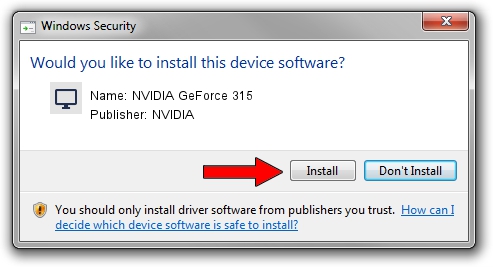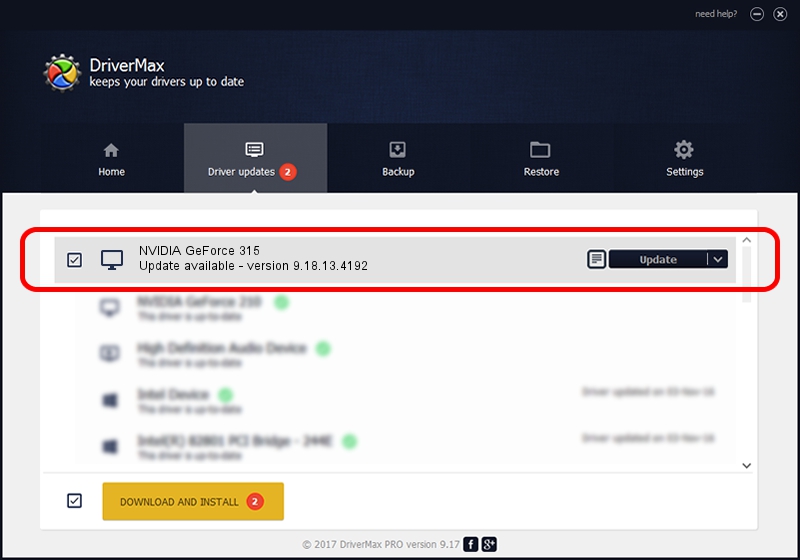Advertising seems to be blocked by your browser.
The ads help us provide this software and web site to you for free.
Please support our project by allowing our site to show ads.
Home /
Manufacturers /
NVIDIA /
NVIDIA GeForce 315 /
PCI/VEN_10DE&DEV_0A22&SUBSYS_906C1B0A /
9.18.13.4192 Oct 13, 2015
NVIDIA NVIDIA GeForce 315 - two ways of downloading and installing the driver
NVIDIA GeForce 315 is a Display Adapters hardware device. The developer of this driver was NVIDIA. In order to make sure you are downloading the exact right driver the hardware id is PCI/VEN_10DE&DEV_0A22&SUBSYS_906C1B0A.
1. Manually install NVIDIA NVIDIA GeForce 315 driver
- You can download from the link below the driver setup file for the NVIDIA NVIDIA GeForce 315 driver. The archive contains version 9.18.13.4192 released on 2015-10-13 of the driver.
- Run the driver installer file from a user account with the highest privileges (rights). If your User Access Control (UAC) is running please confirm the installation of the driver and run the setup with administrative rights.
- Go through the driver installation wizard, which will guide you; it should be quite easy to follow. The driver installation wizard will analyze your PC and will install the right driver.
- When the operation finishes shutdown and restart your PC in order to use the updated driver. It is as simple as that to install a Windows driver!
This driver was rated with an average of 3 stars by 54569 users.
2. How to install NVIDIA NVIDIA GeForce 315 driver using DriverMax
The advantage of using DriverMax is that it will install the driver for you in just a few seconds and it will keep each driver up to date, not just this one. How can you install a driver using DriverMax? Let's see!
- Start DriverMax and press on the yellow button named ~SCAN FOR DRIVER UPDATES NOW~. Wait for DriverMax to analyze each driver on your computer.
- Take a look at the list of detected driver updates. Scroll the list down until you locate the NVIDIA NVIDIA GeForce 315 driver. Click the Update button.
- Finished installing the driver!

Sep 9 2024 1:25AM / Written by Daniel Statescu for DriverMax
follow @DanielStatescu