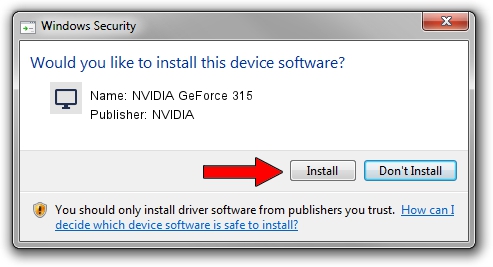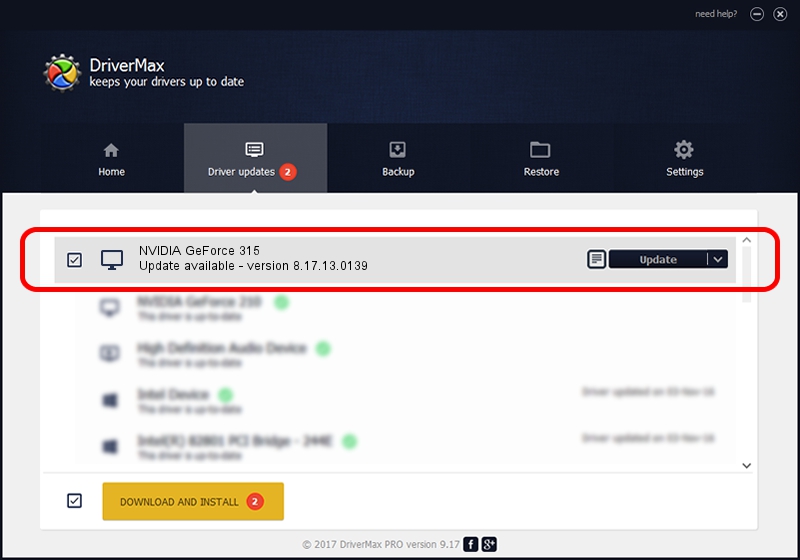Advertising seems to be blocked by your browser.
The ads help us provide this software and web site to you for free.
Please support our project by allowing our site to show ads.
Home /
Manufacturers /
NVIDIA /
NVIDIA GeForce 315 /
PCI/VEN_10DE&DEV_0A22&SUBSYS_10031019 /
8.17.13.0139 May 04, 2012
NVIDIA NVIDIA GeForce 315 driver download and installation
NVIDIA GeForce 315 is a Display Adapters device. The Windows version of this driver was developed by NVIDIA. The hardware id of this driver is PCI/VEN_10DE&DEV_0A22&SUBSYS_10031019; this string has to match your hardware.
1. NVIDIA NVIDIA GeForce 315 driver - how to install it manually
- You can download from the link below the driver setup file for the NVIDIA NVIDIA GeForce 315 driver. The archive contains version 8.17.13.0139 dated 2012-05-04 of the driver.
- Run the driver installer file from a user account with administrative rights. If your User Access Control Service (UAC) is running please confirm the installation of the driver and run the setup with administrative rights.
- Go through the driver installation wizard, which will guide you; it should be quite easy to follow. The driver installation wizard will scan your PC and will install the right driver.
- When the operation finishes shutdown and restart your PC in order to use the updated driver. It is as simple as that to install a Windows driver!
Size of this driver: 106643426 bytes (101.70 MB)
This driver was installed by many users and received an average rating of 4.5 stars out of 24589 votes.
This driver will work for the following versions of Windows:
- This driver works on Windows Vista 32 bits
- This driver works on Windows 7 32 bits
- This driver works on Windows 8 32 bits
- This driver works on Windows 8.1 32 bits
- This driver works on Windows 10 32 bits
- This driver works on Windows 11 32 bits
2. How to install NVIDIA NVIDIA GeForce 315 driver using DriverMax
The advantage of using DriverMax is that it will install the driver for you in the easiest possible way and it will keep each driver up to date, not just this one. How easy can you install a driver with DriverMax? Let's see!
- Start DriverMax and click on the yellow button named ~SCAN FOR DRIVER UPDATES NOW~. Wait for DriverMax to scan and analyze each driver on your computer.
- Take a look at the list of detected driver updates. Search the list until you locate the NVIDIA NVIDIA GeForce 315 driver. Click on Update.
- That's all, the driver is now installed!

Aug 1 2016 5:11AM / Written by Daniel Statescu for DriverMax
follow @DanielStatescu