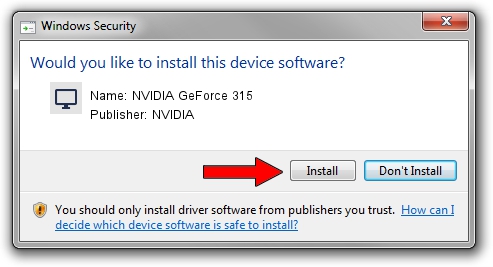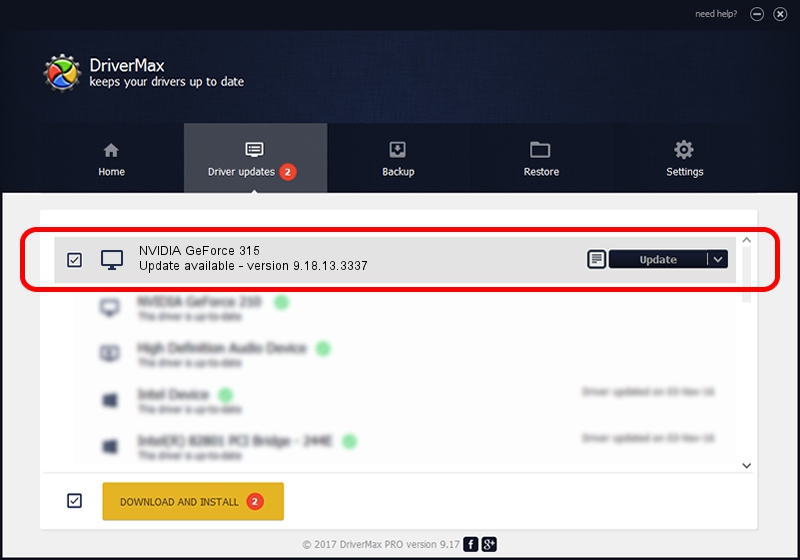Advertising seems to be blocked by your browser.
The ads help us provide this software and web site to you for free.
Please support our project by allowing our site to show ads.
Home /
Manufacturers /
NVIDIA /
NVIDIA GeForce 315 /
PCI/VEN_10DE&DEV_0A22 /
9.18.13.3337 Jul 07, 2014
NVIDIA NVIDIA GeForce 315 - two ways of downloading and installing the driver
NVIDIA GeForce 315 is a Display Adapters hardware device. The developer of this driver was NVIDIA. PCI/VEN_10DE&DEV_0A22 is the matching hardware id of this device.
1. How to manually install NVIDIA NVIDIA GeForce 315 driver
- You can download from the link below the driver setup file for the NVIDIA NVIDIA GeForce 315 driver. The archive contains version 9.18.13.3337 released on 2014-07-07 of the driver.
- Run the driver installer file from a user account with administrative rights. If your UAC (User Access Control) is started please confirm the installation of the driver and run the setup with administrative rights.
- Go through the driver installation wizard, which will guide you; it should be pretty easy to follow. The driver installation wizard will analyze your computer and will install the right driver.
- When the operation finishes restart your PC in order to use the updated driver. As you can see it was quite smple to install a Windows driver!
File size of the driver: 175519558 bytes (167.39 MB)
This driver received an average rating of 4.4 stars out of 59992 votes.
This driver is fully compatible with the following versions of Windows:
- This driver works on Windows Vista 64 bits
- This driver works on Windows 7 64 bits
- This driver works on Windows 8 64 bits
- This driver works on Windows 8.1 64 bits
- This driver works on Windows 10 64 bits
- This driver works on Windows 11 64 bits
2. The easy way: using DriverMax to install NVIDIA NVIDIA GeForce 315 driver
The advantage of using DriverMax is that it will setup the driver for you in the easiest possible way and it will keep each driver up to date, not just this one. How can you install a driver with DriverMax? Let's take a look!
- Open DriverMax and press on the yellow button that says ~SCAN FOR DRIVER UPDATES NOW~. Wait for DriverMax to analyze each driver on your computer.
- Take a look at the list of driver updates. Search the list until you find the NVIDIA NVIDIA GeForce 315 driver. Click on Update.
- Finished installing the driver!

Jul 29 2024 4:31AM / Written by Daniel Statescu for DriverMax
follow @DanielStatescu