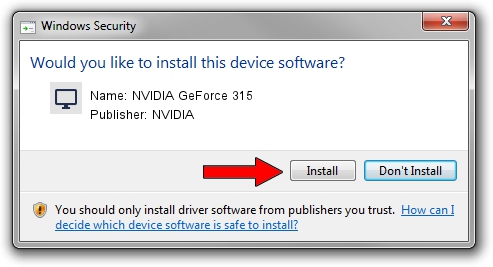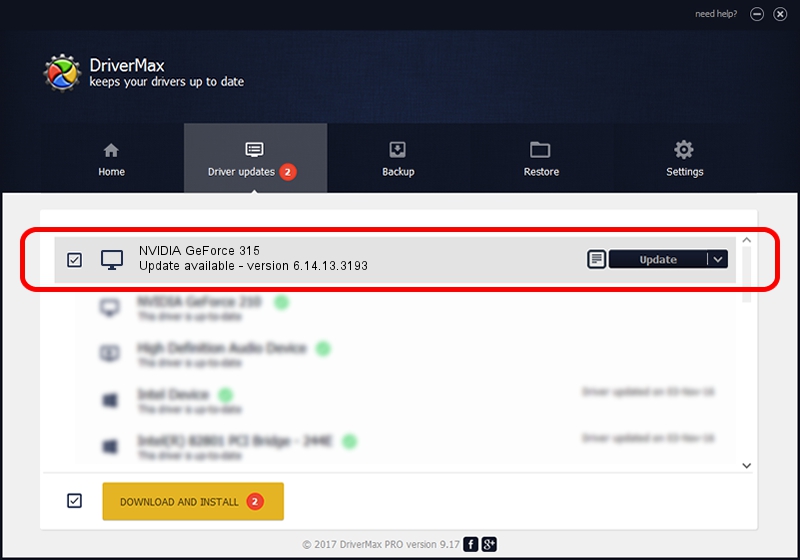Advertising seems to be blocked by your browser.
The ads help us provide this software and web site to you for free.
Please support our project by allowing our site to show ads.
Home /
Manufacturers /
NVIDIA /
NVIDIA GeForce 315 /
PCI/VEN_10DE&DEV_0A22 /
6.14.13.3193 Nov 23, 2013
NVIDIA NVIDIA GeForce 315 how to download and install the driver
NVIDIA GeForce 315 is a Display Adapters hardware device. This driver was developed by NVIDIA. The hardware id of this driver is PCI/VEN_10DE&DEV_0A22; this string has to match your hardware.
1. Install NVIDIA NVIDIA GeForce 315 driver manually
- You can download from the link below the driver setup file for the NVIDIA NVIDIA GeForce 315 driver. The archive contains version 6.14.13.3193 dated 2013-11-23 of the driver.
- Start the driver installer file from a user account with administrative rights. If your User Access Control (UAC) is enabled please accept of the driver and run the setup with administrative rights.
- Follow the driver installation wizard, which will guide you; it should be quite easy to follow. The driver installation wizard will scan your computer and will install the right driver.
- When the operation finishes shutdown and restart your PC in order to use the updated driver. It is as simple as that to install a Windows driver!
The file size of this driver is 69082547 bytes (65.88 MB)
Driver rating 3.3 stars out of 48025 votes.
This driver was released for the following versions of Windows:
- This driver works on Windows Server 2003 32 bits
- This driver works on Windows XP 32 bits
2. Installing the NVIDIA NVIDIA GeForce 315 driver using DriverMax: the easy way
The most important advantage of using DriverMax is that it will install the driver for you in the easiest possible way and it will keep each driver up to date, not just this one. How easy can you install a driver with DriverMax? Let's take a look!
- Start DriverMax and click on the yellow button named ~SCAN FOR DRIVER UPDATES NOW~. Wait for DriverMax to scan and analyze each driver on your PC.
- Take a look at the list of available driver updates. Scroll the list down until you locate the NVIDIA NVIDIA GeForce 315 driver. Click the Update button.
- That's all, the driver is now installed!

Aug 7 2016 3:59PM / Written by Dan Armano for DriverMax
follow @danarm